What is PAY IT OR LOST IT ransomware? And how does it implement its attack?
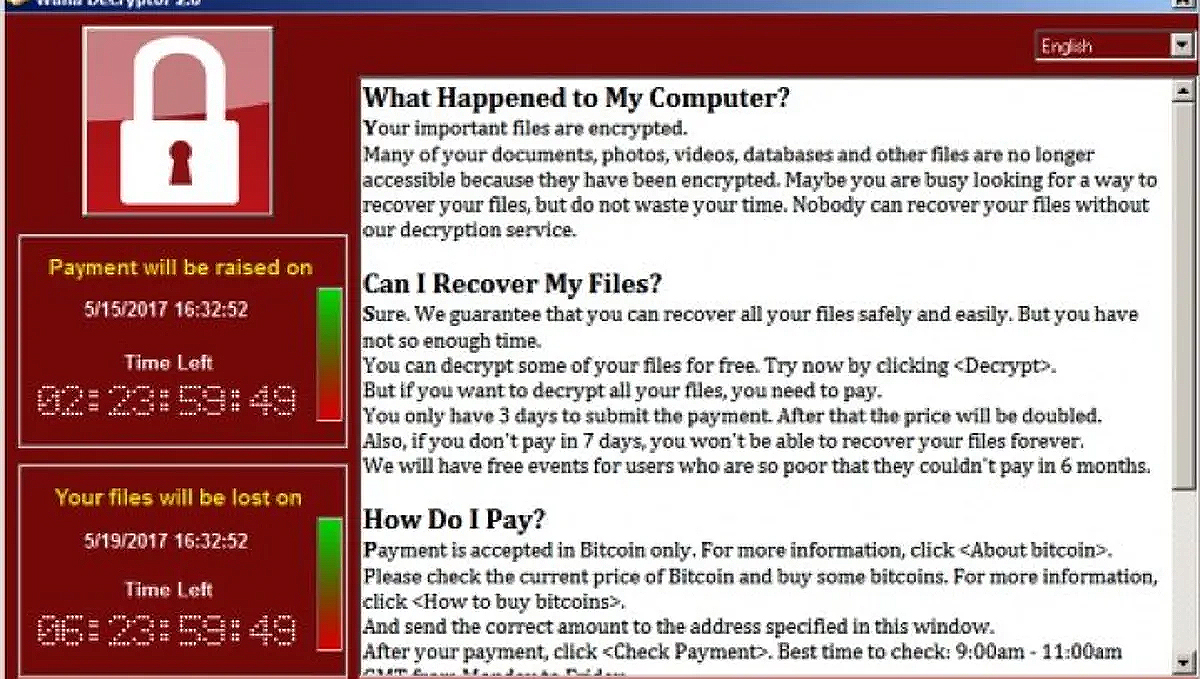
PAY IT OR LOST IT ransomware is a newly discovered malware. It is one of those ransomware threats that claim to encrypt data even though it doesn’t really do such a thing. In other words, PAY IT OR LOST IT ransomware is yet another ransomware “wanna-be” that aims to trick users into paying the demanded ransom by scaring them into thinking that their important files are encrypted.
Once this bogus ransomware threat enters a targeted computer, it will make modifications in some of the critical system files and settings in order to launch and repress system processes. It also employs the data gathering module to collect information about the system and its user. The harvested data, along with the malicious components of PAY IT OR LOST IT ransomware are then used for the next module called stealth protection. This second module scans the system for any digital signature of security programs and prevents them from detecting PAY IT OR LOST IT ransomware. In addition, it also alters some registry keys and entries in the Windows Registry.
As a result, it can run automatically on every startup and continue its attack. Following all these alterations, it will delete all the files that are located on the desktop and supposedly move them to a server. It also opens a program window labeled “PAY IT OR LOST IT” which contains the long ransom note. Here are some parts of its ransom note:
“YOU ARE HACKED!!! Your files are encrypted, and send us ransom to be retrieved
If you are reading this text, it means, we’ve hacked your corporate network. Now all your data is encrypted with very serious and powerful algorithms (AES256 and RSA-4,096). These algorithms are now in use in military intelligence, NSA, and CIA. No one can help you to restore your data without our special decipherer. Don’t even waste your time. If you think you are lucky that your file is still readable then you making a big mistake. Each time you open or copy a file will trigger the ransomware to spread to another victim in the organization. If you make a step to IT support then say goodbye to your files forever. But there is good news for you. We don’t want to do any damage to your business. We are working for profit. The core of this criminal business is to give back your valuable data in its original form (for the ransom of course). For the fastest solution to the problem, please, write immediately in your first letter: the name of your company, the domain name of your corporate network, and the URL of your corporate website It is important !”
How does PAY IT OR LOST IT ransomware spread over the web?
PAY IT OR LOST IT ransomware might spread using various techniques, one of which is the malicious spam email campaign – a technique commonly used by crooks in distributing ransomware threats. So you need to be more cautious in opening emails especially when you download attachments as it might be a malicious payload of ransomware threats like PAY IT OR LOST IT ransomware.
Follow the instructions laid out below to terminate PAY IT OR LOST IT ransomware from your infected computer.
Step_1: Close the program window of PAY IT OR LOST IT ransomware. If you find it hard to do so, you can close it via Task Manager. Just tap Ctrl + Shift + Esc keys to launch the Task Manager.
Step_2: Next, go to the Processes tab and look for the malicious processes of PAY IT OR LOST IT ransomware and then right-click on it and select End Process or End Task.
Step_3: Close the Task Manager and open Control Panel by pressing the Windows key + R, then type in “appwiz.cpl” and then click OK or press Enter.
Step_4: Look for dubious programs that might be related to PAY IT OR LOST IT ransomware and then Uninstall it/them.
Step_5: Close Control Panel and then tap Win + E to launch File Explorer.
Step_6: After opening File Explorer, navigate to the following directories below and look for PAY IT OR LOST IT ransomware’s malicious components such as PAY IT OR LOST IT.exe, [random].exe, and other suspicious-looking files and then erase them all.
- %TEMP%
- %APPDATA%
- %DESKTOP%
- %USERPROFILE%\Downloads
- C:\ProgramData\local\
Step_7: Close the File Explorer.
Before you proceed to the next steps below, make sure that you are tech-savvy enough to the point where you know exactly how to use and navigate your computer’s Registry. Keep in mind that any changes you make will highly impact your computer. To save you trouble and time, you can just use Restoro, this system tool is proven to be safe and excellent enough that hackers won’t be able to hack into it. But if you can manage Windows Registry well, then by all means go on to the next steps.
Step_8: Tap Win + R to open Run and then type in regedit in the field and tap enter to pull up Windows Registry.
Step_9: Navigate to the listed paths below and look for the registry keys and sub-keys created by PAY IT OR LOST IT ransomware.
- HKEY_CURRENT_USER\Control Panel\Desktop\
- HKEY_USERS\.DEFAULT\Control Panel\Desktop\
- HKEY_LOCAL_MACHINE\Software\Microsoft\Windows\CurrentVersion\Run
- HKEY_CURRENT_USER\Software\Microsoft\Windows\CurrentVersion\Run
- HKEY_LOCAL_MACHINE\Software\Microsoft\Windows\CurrentVersion\RunOnce
- HKEY_CURRENT_USER\Software\Microsoft\Windows\CurrentVersion\RunOnce
Step_10: Delete the registry keys and sub-keys created by PAY IT OR LOST IT ransomware.
Step_11: Close the Registry Editor.
Step_12: Empty your Recycle Bin.
Try to recover your encrypted files using their Shadow Volume copies
Restoring your encrypted files using Windows Previous Versions feature will only be effective if PAY IT OR LOST IT ransomware hasn’t deleted the shadow copies of your files. But still, this is one of the best and free methods there is, so it’s definitely worth a shot.
To restore the encrypted file, right-click on it and select Properties, a new window will pop up, then proceed to Previous Versions. It will load the file’s previous version before it was modified. After it loads, select any of the previous versions displayed on the list like the one in the illustration below. And then click the Restore button.
Congratulations, you have just removed PAY IT OR LOST IT Ransomware in Windows 10 all by yourself. If you would like to read more helpful articles and tips about various software and hardware visit fixmypcfree.com daily.
Now that’s how you remove PAY IT OR LOST IT Ransomware in Windows 10 on a computer. On the other hand, if your computer is going through some system-related issues that have to get fixed, there is a one-click solution known as Restoro you could check out to resolve them.
This program is a useful tool that could repair corrupted registries and optimize your PC’s overall performance. Aside from that, it also cleans out your computer for any junk or corrupted files that help you eliminate any unwanted files from your system. This is basically a solution that’s within your grasp with just a click. It’s easy to use as it is user-friendly. For a complete set of instructions in downloading and using it, refer to the steps below
Perform a full system scan using Restoro. To do so, follow the instructions below.













