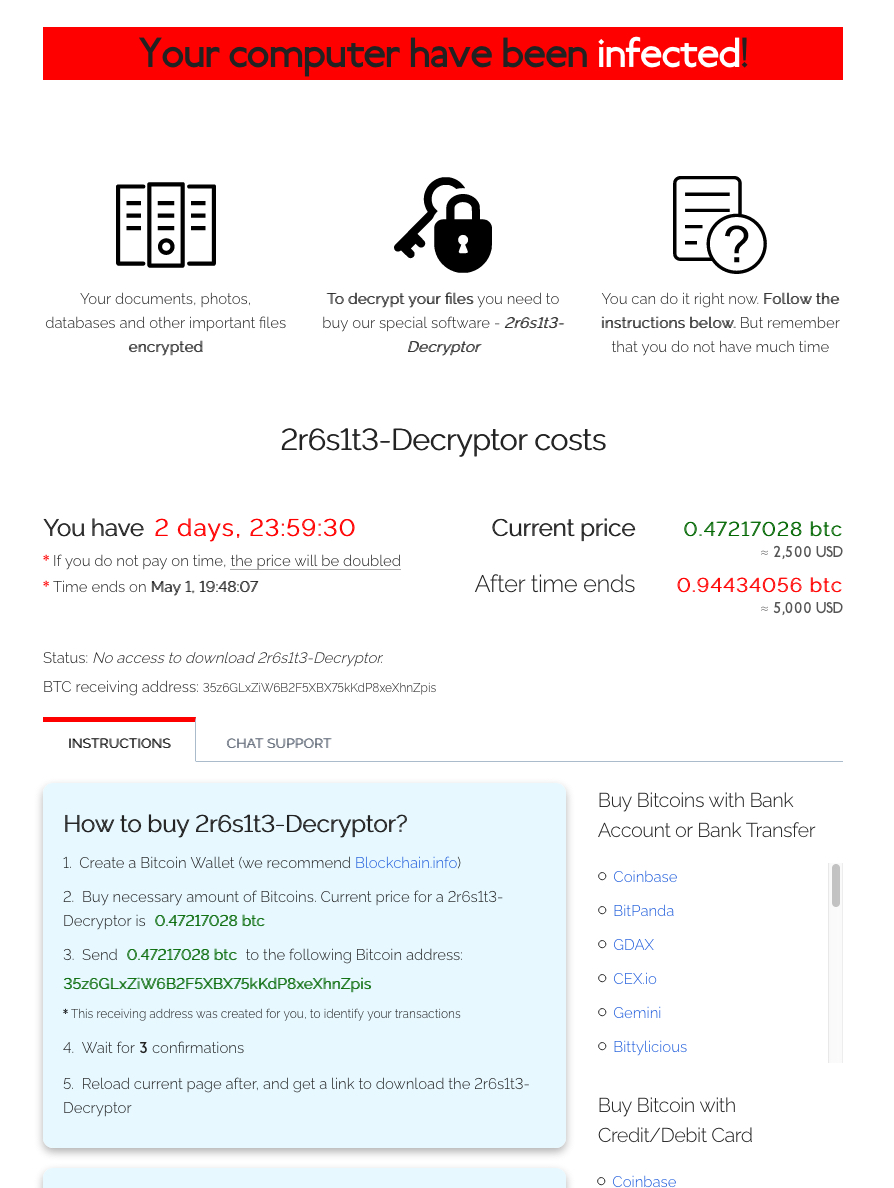What is Sodinokibi ransomware? And how does it execute its attack?
Sodinokibi ransomware is a data-encrypting malware that demands ransomware from its victims to recover compromised data in an infected computer. The ransom amount may differ from $2000 to $5000 depending on how fast a user can pay up. Its encrypted files can be identified by the random characters that are added on their file names. Like other typical ransomware threats, it follows the same pattern when executing its attack.
As soon as the attackers exploits “CVE-2019-2725”, Sodinokibi ransomware will be installed in the system and will implement a series of modifications starting by connecting the computer to a Command and Control server. This server is managed by the attackers and is where the other components will be downloaded. Once these malicious components are downloaded, they will be placed into system folders. They are then used to execute the data harvesting module which collects information from the system. The information obtained will be used in the second module called stealth protection. This second module is used to scan the system for strings of antivirus programs, sandbox environment and security programs.
Additionally, Sodinokibi ransomware also alters the Windows Registry, allowing it to execute its attack automatically every time you turn on your computer. After it achieves persistence, Sodinokibi ransomware will start the encryption with the targeted files. It mostly targets user-generated files like videos, images, documents, database, audio files, and many more. After the encryption, it adds random characters as its extension to all encrypted files. It then drops its ransom note named “file-marker-HOW-TO-DECRYPT.txt” that reads:
“Hello dear friend!
Your files are encrypted, and, as result you can’t use it. You must visit our page to get instructions about decryption process.
All encrypted files have got * extension.
Instructions into the TOR network
—————————–
Install TOR browser from https://torproject.org/
Visit the following link: http://aplebzu47wgazapdqks6vrcv6zcnjppkbxbr6wketf56nf6aq2nmyoyd.onion/[id]
Instructions into WWW (The following link can not be in work state, if true, use TOR above):
—————————–
Visit the following link: http://decryptor.top/[id]
Page will ask you for the key, here it is:
***”
How is the payload file of Sodinokibi ransomware disseminated over the web?
The malicious payload of Sodinokibi ransomware may be distributed using several methods. For one, it may spread via spam emails with malicious attachments. Cyber criminals usually attach an infected file which contains malicious scripts used to launch ransomware threats like Sodinokibi ransomware in the system. In addition, it may also spread via fake updates, exploit kits, fraudulent downloads, and many more. This is why it would be better if you double check emails or anything you download online as it might be the malicious payload of Sodinokibi ransomware.
Moreover, Sodinokibi ransomware was also found to be distributing a variant of the infamous GandCrab ransomware named “GandCrab 5.2” on the infected servers. Thus, you have to terminate this dangerous threat as soon as possible.
Terminate Sodinokibi ransomware from your computer using the removal instructions provided below.
Step 1: Close the program window of Sodinokibi ransomware. If you find it hard to do so, you can close it via Task Manager. Just tap Ctrl + Shift + Esc keys to launch the Task Manager.
Step 2: Next, go to the Processes tab and look for the malicious process of Sodinokibi ransomware. Such processes typically consume high amount of system resources and are named randomly so you need to beware of them. Once you found these processes, right click on each one of them and select End Process or End Task.

Step 3: Close the Task Manager and open Control Panel by pressing the Windows key + R, then type in “appwiz.cpl” and then click OK or press Enter.
Step 4: Look for dubious programs that might by related to Sodinokibi ransomware and then Uninstall it/them.

Step 5: Close Control Panel and then tap Win + E to launch File Explorer.
Step 6: After opening File Explorer, navigate to the following directories below and look for the malicious components of Sodinokibi ransomware such as file-marker-HOW-TO-DECRYPT.txt and [random].exe, as well as other suspicious-looking files and then erase them all.
- %TEMP%
- %APPDATA%
- %DESKTOP%
- %USERPROFILE%\Downloads
- C:\ProgramData\local\
Step 7: Close the File Explorer.
Before you proceed to the next steps below, make sure that you are tech savvy enough to the point where you know exactly how to use and navigate your computer’s Registry. Keep in mind that any changes you make will highly impact your computer. To save you the trouble and time, you can just use [product-name], this system tool is proven to be safe and excellent enough that hackers won’t be able to hack into it. But if you can manage Windows Registry well, then by all means go on to the next steps.
Step 8: Tap Win + R to open Run and then type in regedit in the field and tap enter to pull up Windows Registry.

Step 9: Navigate to the listed paths below and look for the registry keys and sub-keys created by Sodinokibi ransomware.
- HKEY_CURRENT_USER\Control Panel\Desktop\
- HKEY_USERS\.DEFAULT\Control Panel\Desktop\
- HKEY_LOCAL_MACHINE\Software\Microsoft\Windows\CurrentVersion\Run
- HKEY_CURRENT_USER\Software\Microsoft\Windows\CurrentVersion\Run
- HKEY_LOCAL_MACHINE\Software\Microsoft\Windows\CurrentVersion\RunOnce
- HKEY_CURRENT_USER\Software\Microsoft\Windows\CurrentVersion\RunOnce
Step 10: Delete the registry keys and sub-keys created by Sodinokibi ransomware.
Step 11: Close the Registry Editor.
Step 12: Empty your Recycle Bin.
Try to recover your encrypted files using their Shadow Volume copies
Restoring your encrypted files using Windows’ Previous Versions feature will only be effective if Sodinokibi ransomware hasn’t deleted the shadow copies of your files. But still, this is one of the best and free methods there is, so it’s definitely worth a shot.
To restore the encrypted file, right-click on it and select Properties, a new window will pop-up, then proceed to Previous Versions. It will load the file’s previous version before it was modified. After it loads, select any of the previous versions displayed on the list like the one in the illustration below. And then click the Restore button.

Once you’re done executing the steps given above, you need to continue the removal process of Sodinokibi ransomware using a reliable program like [product-name]. How? Follow the advanced removal steps below.
- Turn on your computer. If it’s already on, you have to reboot it.
- After that, the BIOS screen will be displayed, but if Windows pops up instead, reboot your computer and try again. Once you’re on the BIOS screen, repeat pressing F8, by doing so the Advanced Option shows up.

- To navigate the Advanced Option use the arrow keys and select Safe Mode with Networking then hit
- Windows will now load the Safe Mode with Networking.
- Press and hold both R key and Windows key.

- If done correctly, the Windows Run Box will show up.
- Type in the URL address, [product-url] in the Run dialog box and then tap Enter or click OK.
- After that, it will download the program. Wait for the download to finish and then open the launcher to install the program.
- Once the installation process is completed, run [product-code] to perform a full system scan.

- After the scan is completed click the “Fix, Clean & Optimize Now” button.