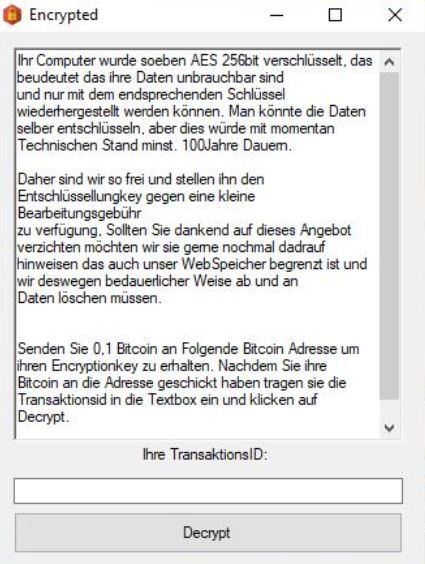What is Herbst ransomware? And how does it execute its attack?
Herbst ransomware is a new version of Herbst ransomware that locks important files in a targeted computer. It seems to be targeting German-speaking users since its ransom note is written in German language although that does not mean that it can’t infect other users as well. It uses a “.herbst” extension in marking the files it encrypt.
Once it execute its attack, Herbst ransomware will perform malicious activities in the system. It starts by establishing a connection to a remote server controlled by its creators. From this remote server, the crypto-virus downloads its other components and puts them into several system folders. After dropping its components, it modifies the Windows Registry so that it can carry out its attack automatically each time the computer is booted. After the system modification, it will scan the computer for files to encrypt. It mostly targets user-generated files like documents, videos, images, audio files, archives, and so on. It releases a ransom note once it completes the encryption process. The ransom note which is written in German, is contained in a program window that states:
“Ihr Computer wurde soeben AES 256bit verschlüsselt, das beudeutet das ihre Daten unbrauchbar sind
und nur mit dem endsprechenden Schlüssel wiederhergestellt werden können. Man könnte die Daten
selber entschlüsseln, aber dies würde mit momentan Technischen Stand minst. 100Jahre Dauern.
Daher sind wir so frei und stellen ihn den Entschlüssellungkey gegen eine kleine Bearbeitungsgebühr
zu verfügung, Sollten Sie dankend auf dieses Angebot verzichten möchten wir sie gerne nochmal dadrauf
hinweisen das auch unser WebSpeicher begrenzt ist und wir deswegen bedauerlicher Weise ab und an
Daten löschen müssen.
Senden Sie 0,1 Bitcoin an Folgende Bitcoin Adresse um ihren Encryptionkey zu erhalten. Nachdem Sie ihre
Bitcoin an die Adresse geschickt haben tragen sie die Transaktionsid in die Textbox ein und klicken auf
Decrypt.
Adresse: 18uM9JA1dZgvsgAaeeW2XZK13dTbk1jzWq”
If your computer has been infected with Herbst ransomware, keep in mind that the attackers behind this ransomware are only trying to scare you and pressure you into paying the ransom which is something you mustn’t do as these crooks are nothing but sly and cunning. The best way to deal with Herbst ransomware is by terminating it from your computer the moment you notice its presence.
How is the payload file of Herbst ransomware distributed online?
Herbst ransomware, like its previous version, spread by using the commonly used ransomware distribution method – spam emails. Creators of Aleta attach a file containing the malicious payload. Once this malicious payload is executed, it will launch Aleta ransomware in the system. Thus, you need to be extra cautious of the attachments you download from your emails and make sure to verify the email’s legitimacy.
Terminate Herbst ransomware from your computer using the removal instructions provided below.
Step 1: You need to boot your computer into Safe Mode with Networking first. After your computer has rebooted, eliminate the process of Herbst ransomware by opening the Task Manager – simply tap the Ctrl + Shift + Esc keys on your keyboard.
Step 2: After that, click the Processes tab and look for suspicious-looking process that takes up most of your CPU’s resources and is most likely related to Herbst ransomware and then end them all.
Step 3: Now that the malicious process is eliminated, close the Task Manager.

Step 4: Next, tap Win + R, type in appwiz.cpl and click OK or tap Enter to open Control Panel’s list of installed programs.
Step 5: Under the list of installed programs, look for Herbst ransomware or anything similar and then uninstall it.

Step 6: Then close Control Panel and tap Win + E keys to launch File Explorer.
Step 7: Navigate to the following locations below and look for Herbst ransomware’s malicious components like the file named Encrypted.exe, and [random].exe as well as other suspicious files it has created and downloaded into the system and then delete all of them.
- %APPDATA%
- %TEMP%
- %WINDIR%\System32\Tasks
- %APPDATA%\Microsoft\Windows\Templates\
- %USERPROFILE%\Downloads
- %USERPROFILE%\Desktop
Step 8: Now close the File Explorer.
Before you go on any further, make sure that you are tech savvy enough to the point where you know exactly how to use and navigate your computer’s Registry. Keep in mind that any changes you make will highly impact your computer. To save you the trouble and time, you can just use [product-name] this system tool is proven to be safe and excellent enough that hackers won’t be able to hack into it. But if you can manage Windows Registry well, then by all means go on to the next steps.
Step 9: Tap Win + R to open Run and then type in regedit in the field and tap enter to pull up Windows Registry.

Step 10: Navigate to the following path:
- HKEY_LOCAL_MACHINE\Software\Microsoft\Windows\CurrentVersion\Run
- HKEY_CURRENT_USER\Software\Microsoft\Windows\CurrentVersion\Run
- HKEY_LOCAL_MACHINE\Software\Microsoft\Windows\CurrentVersion\RunOnce
- HKEY_CURRENT_USER\Software\Microsoft\Windows\CurrentVersion\RunOnce
- HKEY_LOCAL_MACHINE\SOFTWARE\Microsoft\Windows\CurrentVersion\Authentication\LogonUI\Background
- HKEY_LOCAL_MACHINE\SOFTWARE\Policies\Microsoft\Windows\Personalization
- HKEY_CURRENT_USER\Control Panel\Desktop\ScreenSaveTimeOut
- HKEY_CURRENT_USER\Control Panel\Desktop
Step 11: Delete the registry keys and sub-keys created by Herbst ransomware.
Step12. Close the Registry Editor and empty the Recycle Bin.
Try to recover your encrypted files using the Shadow Volume copies
Restoring your encrypted files using Windows’ Previous Versions feature will only be effective if Herbst ransomware hasn’t deleted the shadow copies of your files. But still, this is one of the best and free methods there is, so it’s definitely worth a shot.
To restore the encrypted file, right-click on it and select Properties, a new window will pop-up, then proceed to Previous Versions. It will load the file’s previous version before it was modified. After it loads, select any of the previous versions displayed on the list like the one in the illustration below. And then click the Restore button.

After you’ve covered the steps provided above, you need to continue the removal process of Herbst ransomware using a reliable program like [product-name]. How? Follow the advanced removal steps below.
Perform a full system scan using [product-code]. To do so, follow these steps:
- Turn on your computer. If it’s already on, you have to reboot it.
- After that, the BIOS screen will be displayed, but if Windows pops up instead, reboot your computer and try again. Once you’re on the BIOS screen, repeat pressing F8, by doing so the Advanced Option shows up.

- To navigate the Advanced Option use the arrow keys and select Safe Mode with Networking then hit
- Windows will now load the Safe Mode with Networking.
- Press and hold both R key and Windows key.

- If done correctly, the Windows Run Box will show up.
- Type in the URL address, [product-url] in the Run dialog box and then tap Enter or click OK.
- After that, it will download the program. Wait for the download to finish and then open the launcher to install the program.
- Once the installation process is completed, run [product-code] to perform a full system scan.

- After the scan is completed click the “Fix, Clean & Optimize Now” button.