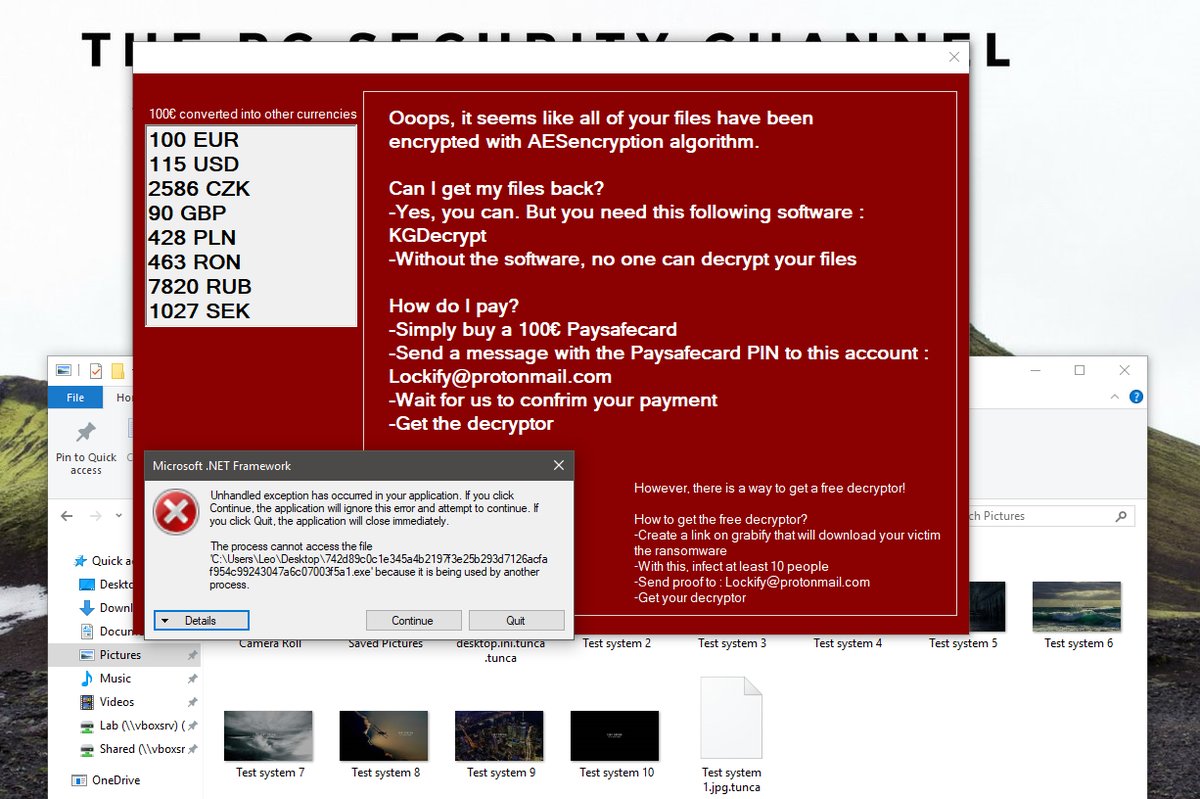What is Police Cybercrime Investigation Department ransomware? And how does it carry out its attack?
Police Cybercrime Investigation Department ransomware is a new cyber threat that aims to trick users into thinking that their computers are locked by the “Policy Cybercrime Investigation Department” due to some unauthorized activity. However, you must not fall for its tricks for the ones that are behind this threat are cyber criminals that has been targeting users, particularly Canadian users.
Once it infiltrates a system, Police Cybercrime Investigation Department ransomware drops several of its malicious components into system folders in order to execute its attack and keep it from getting detected by any program that might interfere with its attack. It also makes modifications in the Windows Registry to allow it to run on every system boot and achieve persistence. Shortly after the modifications are applied, it immediately locks the computer’s screen with an image of police and a message that states:
“Police Cybercrime Investigation Department
All activity of this computer has been recorded
If you use a webcam , videos and pictures were saved for identification
Your computer has been locked!
The work of your computer has been suspended on the grounds of unauthorized cyberactivity.
Described below are possible violations, you have made: Article 274 – Copyright
A fine or imprisonment for the term of up to d years (The use or sharing of copyrighted files – movies, software)
(…)
A fine or imprisonment for the term of up to 2 years (You have been gambling, but according to the lav/ residents of the your country are not allowed gambling in any format)
in connection v/ith the decision of the Government as of August 22, all of the violations described above could be considered as conditional in case of payment of a fine.
Amount of the fine is 100 CAD. Payment must be made within 48 hours after the discovery of the violation. If the fine has not been paid, you will become the subject of criminal prosecution.
After paying the fine your computer will be unblocked”
How does Police Cybercrime Investigation Department ransomware proliferate?
Police Cybercrime Investigation Department ransomware proliferate using various methods. One of the main methods it uses is malicious spam email campaigns where an obfuscated file is attached. This obfuscated file contains malicious scripts used to install Police Cybercrime Investigation Department ransomware into the system. Moreover, this crypto-malware might also spread using a fake software or fake software update that is commonly found on suspicious sites. Thus, you must be careful in opening attachments from your email and double check them first before opening them. It would also be better if you stir clear from any third party sources when downloading software or software updates online.
Terminating Police Cybercrime Investigation Department ransomware from your infected computer wouldn’t be that easy so you need to follow the instructions laid out below and the advanced guide that follows.
Step 1: First, boot your computer into Safe Mode with Networking and afterwards, you have to terminate the malicious processes of Police Cybercrime Investigation Department ransomware using the Task Manager and to open it, tap Ctrl + Shift + Esc keys.
Step 2: Go to the Processes tab and look for the malicious processes of Police Cybercrime Investigation Department ransomware like Police Cybercrime Investigation Department.exe and then right click on it and select End Process or End Task.

Step 3: Close the Task Manager and open Control Panel by pressing the Windows key + R, then type in “appwiz.cpl” and then click OK or press Enter.
Step 4: Look for dubious programs that might by related to Police Cybercrime Investigation Department ransomware and then Uninstall it/them.

Step 5: Close Control Panel and then tap Win + E to launch File Explorer.
Step 6: After opening File Explorer, navigate to the following directories below:
- %TEMP%
- %APPDATA%
- %DESKTOP%
- %USERPROFILE%\Downloads
- C:\ProgramData\local\
Step 7: From these directories, look for the malicious components of Police Cybercrime Investigation Department ransomware like [random].exe, as well as other suspicious files and then delete all of them
Before you proceed to the next steps below, make sure that you are tech savvy enough to the point where you know exactly how to use and navigate your computer’s Registry. Keep in mind that any changes you make will highly impact your computer. To save you the trouble and time, you can just use [product-name], this system tool is proven to be safe and excellent enough that hackers won’t be able to hack into it. But if you can manage Windows Registry well, then by all means go on to the next steps.
Step 8: Close the File Explorer and tap Win + R to open Run and then type in regedit in the field and tap enter to pull up Windows Registry.

Step 9: Navigate to the listed paths below and look for the registry keys and sub-keys created by Police Cybercrime Investigation Department ransomware.
- HKEY_CURRENT_USER\Control Panel\Desktop\
- HKEY_USERS\.DEFAULT\Control Panel\Desktop\
- HKEY_LOCAL_MACHINE\Software\Microsoft\Windows\CurrentVersion\Run
- HKEY_CURRENT_USER\Software\Microsoft\Windows\CurrentVersion\Run
- HKEY_LOCAL_MACHINE\Software\Microsoft\Windows\CurrentVersion\RunOnce
- HKEY_CURRENT_USER\Software\Microsoft\Windows\CurrentVersion\RunOnce
Step 10: Delete the registry keys and sub-keys created by Police Cybercrime Investigation Department ransomware.
Step 11: Close the Registry Editor.
Step 12: Empty your Recycle Bin.
Try to recover your encrypted files using their Shadow Volume copies
Although it isn’t known yet if this ransomware threat can really encrypt files, just in case it does, you can also use another alternative method to recover them using the Previous Versions feature in Windows but keep in mind that this method will only work if the ransomware threat hasn’t deleted the shadow volume copies of your files.
To restore the encrypted file using Previous Versions, right-click on it and select Properties, a new window will pop-up, then proceed to Previous Versions. It will load the file’s previous version before it was modified. After it loads, select any of the previous versions displayed on the list like the one in the illustration below. And then click the Restore button.

Once you’re done executing the steps given above, you need to continue the removal process of Police Cybercrime Investigation Department ransomware using a reliable program like [product-name]. How? Follow the advanced removal steps below.
- Turn on your computer. If it’s already on, you have to reboot it.
- After that, the BIOS screen will be displayed, but if Windows pops up instead, reboot your computer and try again. Once you’re on the BIOS screen, repeat pressing F8, by doing so the Advanced Option shows up.

- To navigate the Advanced Option use the arrow keys and select Safe Mode with Networking then hit
- Windows will now load the Safe Mode with Networking.
- Press and hold both R key and Windows key.

- If done correctly, the Windows Run Box will show up.
- Type in the URL address, [product-url] in the Run dialog box and then tap Enter or click OK.
- After that, it will download the program. Wait for the download to finish and then open the launcher to install the program.
- Once the installation process is completed, run [product-code] to perform a full system scan.

- After the scan is completed click the “Fix, Clean & Optimize Now” button.