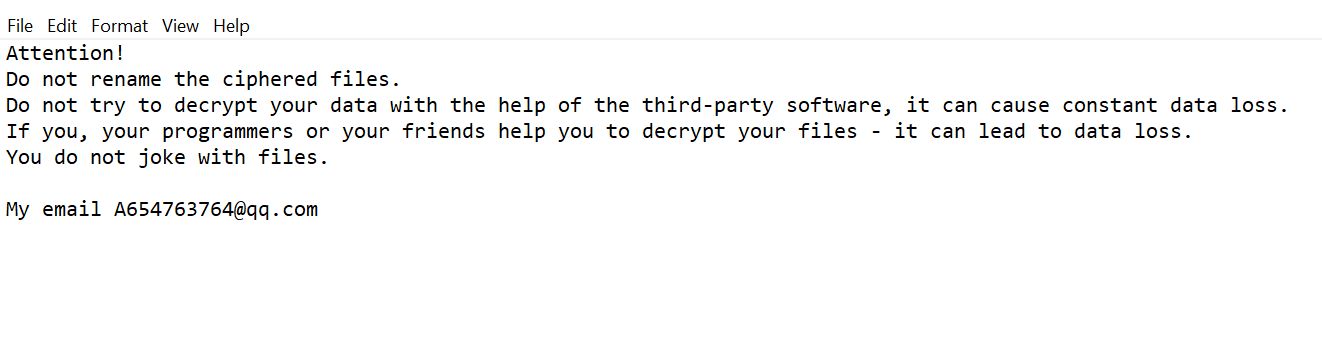What is Sapphire ransomware? And how does it execute its attack?

Sapphire ransomware is a data-Sapphireypting malware design to corrupt important data in a computer, making them inaccessible. According to security experts, this new ransomware threat is based on the Stupid ransomware group. It uses an extension of “.sapphire” in marking the data it encrypts, hence the name.
Once it enters a targeted computer, Sapphire ransomware will drop its malicious payload and connects the system to a remote server. From this remote server, it downloads several malicious components and places them in system folders. After establishing a connection, it employs a data gathering module to collect information about the system and its user. The information gathered, along with the added malicious files are then used for the stealth protection module which protects the crypto-malware from and prevents any program installed in the system from interrupting its attack.
Moreover, it also makes changes in the Windows Registry by modifying some registry entries and keys as well as create new ones – this is done to make sure that Sapphire ransomware can run on every system boot automatically. Following system modification, Sapphire ransomware will start encrypting files using a sophisticated encryption algorithm. After the encryption, it appends the “.sapphire” extension to each one of the encrypted files and opens a program window that contains its ransom note stating:
“Sapphire Ransomware
YOUR FILES HAVE BEEN SAPPHIREYPTED!!
Your personal photos, documents, music and videos have
been Sapphireypted by Sapphire! I’m in a good mood today and
decided that I will not delete your files. But rather hold on to them.
To decrypt them. You need to pay me $25 in Bitcoins to get the key.
Your files will remain what they are right now. and they will stay that
way until you decrypt your files.
Thank you
Bitcoin Address: 1399Zu6zdH3jUG9XakPKXmi2AWNwvhGAyh”
How does Sapphire ransomware spread over the web?
The malicious payload of Sapphire ransomware may be disseminated using various methods. For one, it may hack through an unprotected RDP configuration, fake software or fake software updates as well as spam emails. This is why you need to be more careful about what you download online and you have to make sure to always keep both your computer and system up-to-date to fix certain vulnerabilities.
Terminate Sapphire ransomware from your computer by following the removal instructions provided below.
Step_1: Close the program window of Sapphire ransomware and press the Ctrl + Alt + Delete keys at the same time to open a menu and then expand the Shutdown options which is right next to the power button.
Step_2: After that, tap and hold the Shift key and then click on Restart.
Step_3: And in the Troubleshoot menu that opens, click on the Advanced options and then go to the Startup settings.
Step_4: Click on Restart and tap F4 to select Safe Mode or tap F5 to select Safe Mode with Networking.
Step_5: After your PC has successfully rebooted, tap Ctrl + Shift + Esc to open the Task Manager.
Step_6: Go to the Processes tab and look for the process named “Sapphire Ransomware.exe” and any suspicious-looking processes that could be related to Sapphire ransomware and then end each one of their processes.
Step_7: Exit the Task Manager and open the Programs and Features section under Control Panel by pressing the Windows key + R, then type in appwiz.cpl and then click OK or press Enter.
Step_8: Look for any suspicious-looking programs that could be related to Sapphire ransomware and then uninstall it.
Step_9: Close the Control Panel and tap Win + E keys to open File Explorer.
Step_10: Now navigate to the following locations and look for the malicious components created by Sapphire ransomware like Sapphire Ransomware.exe and [random].exe and then make sure to delete them all.
- %APPDATA%
- %TEMP%
- %APPDATA%\Microsoft\Windows\Start Menu\Programs\Startup\
- %USERPROFILE%\Downloads
- %USERPROFILE%\Desktop
Step_11: Close the File Explorer.
Before you proceed to the next steps below, make sure that you are tech-savvy enough to the point where you know exactly how to use and navigate your computer’s Registry. Keep in mind that any changes you make will highly impact your computer. To save you the trouble and time, you can just use Restoro this system tool is proven to be safe and excellent enough that hackers won’t be able to hack into it. But if you can manage Windows Registry well, then by all means go on to the next steps.
Step_12: Tap Win + R to open Run and then type in regedit in the field and tap enter to pull up Windows Registry.
Step_13: Navigate to the listed paths below and look for the registry keys and sub-keys created by Sapphire ransomware.
- HKEY_CURRENT_USER\Control Panel\Desktop\
- HKEY_USERS\.DEFAULT\Control Panel\Desktop\
- HKEY_LOCAL_MACHINE\Software\Microsoft\Windows\CurrentVersion\Run
- HKEY_CURRENT_USER\Software\Microsoft\Windows\CurrentVersion\Run
- HKEY_LOCAL_MACHINE\Software\Microsoft\Windows\CurrentVersion\RunOnce
- HKEY_CURRENT_USER\Software\Microsoft\Windows\CurrentVersion\RunOnce
Step_14: Delete the registry keys and sub-keys created by Sapphire ransomware.
Step_15: Close the Registry Editor and empty your Recycle Bin.
Try to recover your Sapphireypted files using the Shadow Volume copies
Restoring your Sapphireypted files using Windows Previous Versions feature will only be effective if Sapphire ransomware hasn’t deleted the shadow copies of your files. But still, this is one of the best and free methods there is, so it’s definitely worth a shot.
To restore the Sapphireypted file, right-click on it and select Properties, a new window will pop up, then proceed to Previous Versions. It will load the file’s previous version before it was modified. After it loads, select any of the previous versions displayed on the list like the one in the illustration below. And then click the Restore button.
Congratulations, you have just removed Sapphire Ransomware in Windows 10 all by yourself. If you would like to read more helpful articles and tips about various software and hardware visit fixmypcfree.com daily.
Now that’s how you remove Sapphire Ransomware in Windows 10 on a computer. On the other hand, if your computer is going through some system-related issues that have to get fixed, there is a one-click solution known as Restoro you could check out to resolve them.
This program is a useful tool that could repair corrupted registries and optimize your PC’s overall performance. Aside from that, it also cleans out your computer for any junk or corrupted files that help you eliminate any unwanted files from your system. This is basically a solution that’s within your grasp with just a click. It’s easy to use as it is user-friendly. For a complete set of instructions in downloading and using it, refer to the steps below
Perform a full system scan using Restoro. To do so, follow the instructions below.