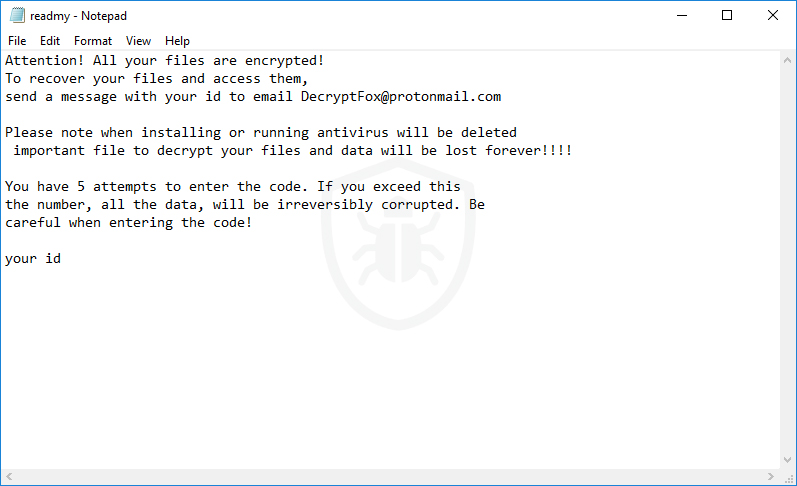What is Streamit-online.com? And how does it function?
Streamit-online.com is a questionable search engine that supposedly provides users with improved search results in order to enhance browsing experience. It is also known as Feed.streamit-online.com. It promises users a convenient way of listening to radio online. It offers two kinds of searches – search for the web and search for songs. If you install this shady browser extension, it will change the default settings of your browser such as the default search engine, homepage and new tab page. These modifications are actually done without permission which is why security experts categorize this extension as a browser hijacker and a potentially unwanted program.
Upon installation of this browser hijacker, you will see its effects right away. You will notice the sudden increase in the number of ads displayed – from pop-ups, banners, in-text links, and many more. Beware as some of these ads can be misleading and could redirect you to suspicious websites. What’s more is that this browser hijacker can also monitor all your activities online in order to collect browsing information such as search queries, browser type, websites you visit often, IP address, and so on. The information obtained is used and even shared with third parties to bring more sponsored content. As you can see, there is nothing beneficial in using Streamit-online.com so you have to uninstall it from your computer immediately before it’s too late.
How is Streamit-online.com distributed over the web?
Streamit-online.com is distributed using freeware and shareware bundles. These are free software packages and are commonly known as software bundles. They can be found on free sharing sites or peer-to-peer networks. Streamit-online.com is added as one of the optional programs in these packages and you won’t find out its existence until you’re done with the installation. This is the tricky part about installing software bundles. To avoid unwanted programs from getting installed, you must always use the Advanced or Custom setup instead of the standard one.
To successfully erase Streamit-online.com from your computer, refer to the removal guide laid out below.
Step 1: First, you have to close the browser infected with the browser hijacker. And if you can’t close it manually, you can close it using the Task Manager instead. Tap the Ctrl + Shift + Esc keys and open the Task Manager.
Step 2: Next, look for the process of your browser, right click on it and select End task or End process to close it.
Step 3: Afterwards, tap the Win + R keys to open the Run dialog box and type “appwiz.cpl” in the field and press Enter to open the Programs and Features in Control Panel.
Step 4: From the list of programs installed, look for any programs that could be related to Streamit-online.com or any suspicious program you don’t remember installing under the list of installed programs and once you’ve found it, uninstall it.

Step 5: After that, restart your computer and then open your browsers and reset them back to their default state.
Google Chrome
- Open Google Chrome, then tap the Alt + F keys.
- After that, click on Settings.
- Next, scroll down until you see the Advanced option, once you see it, click on it.
- After clicking the Advanced option, go to the “Restore and clean up option and click on the “Restore settings to their original defaults” option to reset Google Chrome.
- Now restart Google Chrome.
Mozilla Firefox
- Open Mozilla Firefox and tap Ctrl + Shift + A to access the Add-ons Manager.
- In the Extensions menu Remove the unwanted extension.
- Restart the browser and tap keys Alt + T.
- Select Options and then move to the General menu.
- Overwrite the URL in the Home Page section and then restart the browser.
Internet Explorer
- Launch Internet Explorer.
- Next, click the wrench icon for Settings.
- Then click Internet Options.
- After that, go to the Advanced tab.
- From there, click the Reset button. This will reset Internet Explorer’s settings to their default condition.
- Now click OK to save the changes made.
- Restart your computer.
Step 6: Edit your Hosts File.
- Tap the Win + R keys to open then type in %WinDir% and then click OK.
- Go to System32/drivers/etc.
- Open the hosts file using Notepad.
- Delete all the entries that contain Streamit-online.com.
- After that, save the changes you’ve made and close the file.
Step 7: Now you have to flush the DNS cache of your computer. To do so, right click on the Start button and click on Command Prompt (administrator). From there, type the “ipconfig /flushdns” command and hit Enter to flush the DNS.
Step 8: Hold down Windows + E keys simultaneously to open File Explorer.
Step 9: Navigate to the following directories and look for suspicious files associated to the browser hijacker such as the software bundle it came with and delete it/them.
- %USERPROFILE%\Downloads
- %USERPROFILE%\Desktop
- %TEMP%
Step 10: Close the File Explorer and empty the contents of Recycle Bin.
Refer to the advanced instructions given below to ensure the removal of this browser hijacker from your computer as well as all the file residues it left behind.
Perform a full system scan using [product-code]. To do so, follow these steps:
- Turn on your computer. If it’s already on, you have to reboot it.
- After that, the BIOS screen will be displayed, but if Windows pops up instead, reboot your computer and try again. Once you’re on the BIOS screen, repeat pressing F8, by doing so the Advanced Option shows up.

- To navigate the Advanced Option use the arrow keys and select Safe Mode with Networking then hit
- Windows will now load the Safe Mode with Networking.
- Press and hold both R key and Windows key.

- If done correctly, the Windows Run Box will show up.
- Type in the URL address, [product-url] in the Run dialog box and then tap Enter or click OK.
- After that, it will download the program. Wait for the download to finish and then open the launcher to install the program.
- Once the installation process is completed, run [product-code] to perform a full system scan.

- After the scan is completed click the “Fix, Clean & Optimize Now” button.