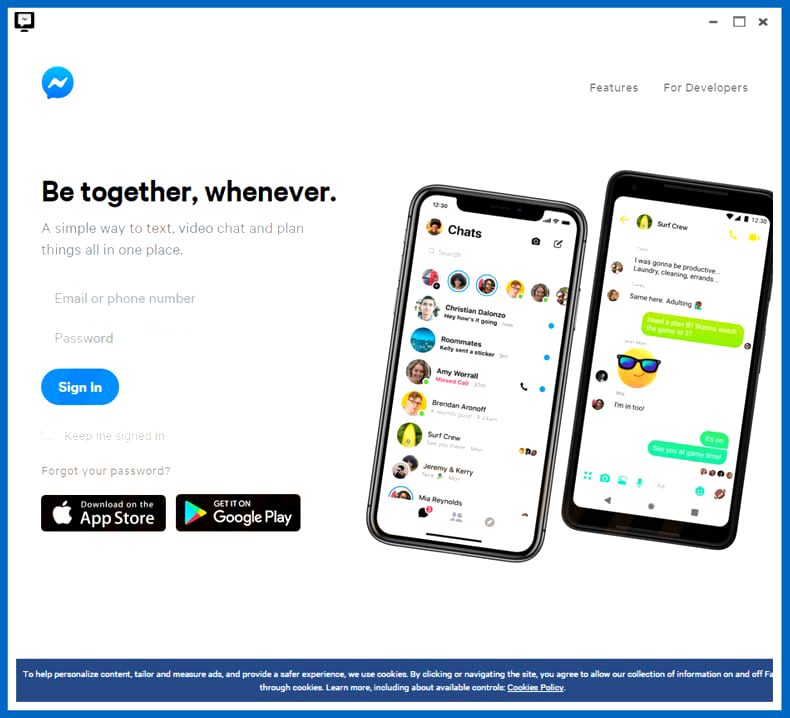What is Chekyshka ransomware? And how does it carry out its attack?
Chekyshka ransomware is a data-encrypting malware that turns out to be a new variant of MegaLocker ransomware. Nothing much has changed in this new variant except for the ransom note and the extension used by this threat as it behaves the same way as its predecessor. Once it manages to infiltrate a computer, it will establish a connection to its remote server and download malicious files that help it in executing its attack. These files may be placed on system folders with the purpose of repressing any programs that might get in the way. These files are also used to modify some registry keys and sub-keys that will allow the crypto-virus to automatically run on every system startup. After that, it begins to scan the entire drive of the computer in search for files with specific formats. Once it finds these files, it will encrypt them using the AES cryptography. Following data encryption, Chekyshka ransomware will generate a file named “!!! CHEKYSHKA_DECRYPT_README.txt” which contains the following message:
“All your files have been encrypted.
Your unique id: A0244D50B9034A419856CADBEE5DF40D
You can buy decryption for 1200$ in Bitcoins.
But before you pay, you can make sure that we can really decrypt any of your files.
The encryption key and ID are unique to your computer, so you are guaranteed to be able to return your files.
To do this:
1) Download and install Tor Browser ( https://www.torproject.org/download/ )
2) Open the y7c5bdswtvcfbb2c6waotudyrwhvetxt5xzdkq5hyxnd7clpc3dernqd.onion web page in the Tor Browser and follow the instructions.”
Despite having your files encrypted, paying the ransom demanded by this ransomware is not recommended as it would only be a waste of money and time. Cyber crooks behind ransomware threats are not really known to keep their end of the bargain once they received the ransom payment. The best course of action to take is trying out other alternative ways in recovering your encrypted files but before you do that, you need to wipe out Chekyshka ransomware from your system.
How does Chekyshka ransomware spread online?
At the time of writing, it isn’t clear yet how exactly Chekyshka ransomware spreads online. However, it could use the most common distribution method for ransomware threats which is through spam emails. Spam emails sent out by the developers of this crypto-malware are full of grammatical errors so you should be cautious of these kinds of emails especially if it’s telling you to download its attachment which turns out to be corrupted. The infected attachment may be a document with macro scripts used in executing Chekyshka ransomware into the system. You should always update your both your antivirus program and system with their latest updates to increase your system’s protection against the likes of Chekyshka ransomware.
To successfully wipe out Chekyshka ransomware from your infected computer, follow the removal guide laid out below as well as the advanced steps that comes next.
Step 1: First, restart your PC and boot into Safe Mode with Command Prompt by tapping F8 a couple of times until the Advanced Options menu appears.

Step 2: Next, navigate to Safe Mode with Command Prompt using the arrow keys on your keyboard. After selecting Safe Mode with Command Prompt, hit Enter.
Step 3: After loading the Command Prompt type cd restore and hit Enter.

Step 4: After cd restore, type in rstrui.exe and hit Enter.

Step 5: A new window will appear, and then click Next.

Step 6: Select any of the Restore Points on the list and click Next. This will restore your computer to its previous state before being infected with the Chekyshka Ransomware. A dialog box will appear, and then click Yes.

Step 7: After System Restore has been completed, try to enable the disabled Windows services.
- Press Win + R keys to launch Run.
- Type in msc in the box and press Enter to open Group Policy.
- Under Group Policy, navigate to:
- User Configuration\Administrative Templates\System
- After that, open Prevent access to the command prompt.
- Select Disable to enable cmd
- Click the OK button
- After that, go to:
- Configuration\Administrative Templates\System
- Double click on the Prevent Access to registry editing tools.
- Choose Disabled and click OK.
- Navigate to :
- User Configuration\Administrative Templates\System>Ctrl+Alt+Del Options
- Double click on Remove Task Manager.
- And then set its value to Disabled.
Step 8: Next, tap Ctrl + Shift + Esc to open the Task Manager and then go to the Processes tab and look for the malicious processes of Chekyshka Ransomware and end them all.
Step 9: Open Control Panel by pressing Start key + R to launch Run and type appwiz.cpl in the search box and click OK to open the list of installed programs. From there, look for Chekyshka ransomware or any malicious program and then Uninstall it.

Step 10: Tap Windows + E keys to open the File explorer then navigate to the following directories and delete the malicious files created by Chekyshka ransomware such as “!!! CHEKYSHKA_DECRYPT_README.txt” and “[random].exe”.
- %UserProfile%\AppData
- %APPDATA%\Microsoft\Windows\Start Menu\Programs\Startup
- %TEMP%.
- %USERPROFILE%\Downloads
- %USERPROFILE%\Desktop
Step 11: Close the File Explorer.
Before you proceed to the next steps below, make sure that you are tech savvy enough to the point where you know exactly how to use and navigate your computer’s Registry. Keep in mind that any changes you make will highly impact your computer. To save you the trouble and time, you can just use [product-name], this system tool is proven to be safe and excellent enough that hackers won’t be able to hack into it. But if you can manage Windows Registry well, then by all means go on to the next steps.
Step 12: Tap Win + R to open Run and then type in regedit in the field and tap enter to pull up Windows Registry.

Step 13: Navigate to the paths listed below and delete all the registry values added by Chekyshka ransomware.
- HKEY_CURRENT_USER\Control Panel\Desktop\
- HKEY_USERS\.DEFAULT\Control Panel\Desktop\
- HKEY_LOCAL_MACHINE\Software\Microsoft\Windows\CurrentVersion\Run
- HKEY_CURRENT_USER\Software\Microsoft\Windows\CurrentVersion\Run
- HKEY_LOCAL_MACHINE\Software\Microsoft\Windows\CurrentVersion\RunOnce
- HKEY_CURRENT_USER\Software\Microsoft\Windows\CurrentVersion\RunOnce
Step 14: Close the Registry Editor and empty your Recycle Bin.
After you’re done with the steps given above, you can recover your files by downloading this free decrypter from Emisoft. Once you’re done recovering your encrypted files, you need to continue the Chekyshka ransomware removal process using a reliable program like [product-name]. How? Follow the advanced removal steps below.
Perform a full system scan using [product-code]. To do so, follow these steps:
- Turn on your computer. If it’s already on, you have to reboot it.
- After that, the BIOS screen will be displayed, but if Windows pops up instead, reboot your computer and try again. Once you’re on the BIOS screen, repeat pressing F8, by doing so the Advanced Option shows up.

- To navigate the Advanced Option use the arrow keys and select Safe Mode with Networking then hit
- Windows will now load the Safe Mode with Networking.
- Press and hold both R key and Windows key.

- If done correctly, the Windows Run Box will show up.
- Type in the URL address, [product-url] in the Run dialog box and then tap Enter or click OK.
- After that, it will download the program. Wait for the download to finish and then open the launcher to install the program.
- Once the installation process is completed, run [product-code] to perform a full system scan.

- After the scan is completed click the “Fix, Clean & Optimize Now” button.