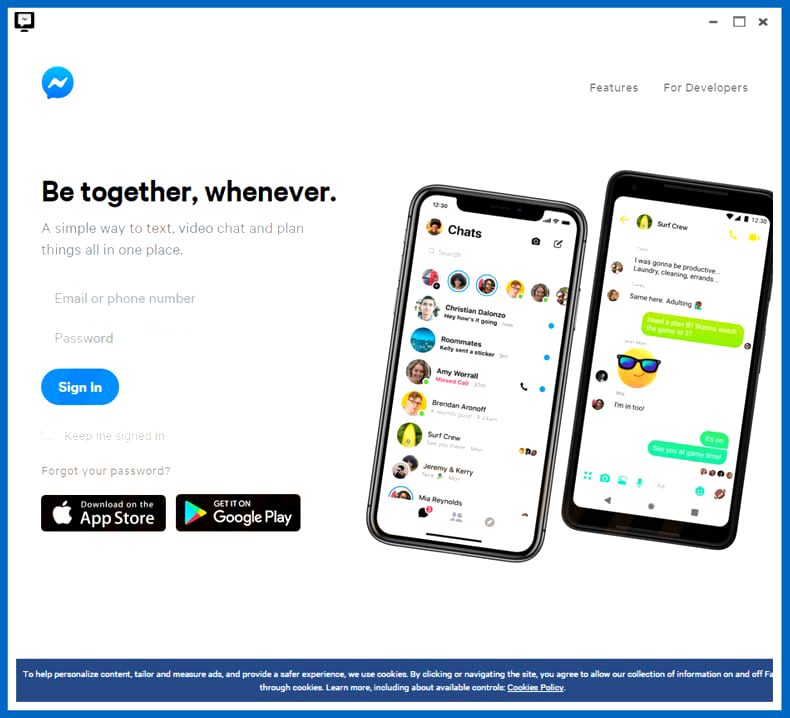What is .vanss Dharma ransomware? And how does it carry out its attack?
.vanss Dharma ransomware is a file-encrypting virus designed to lock important files in a computer. It is also another one of the new variants of Dharma ransomware. As per its name, it uses the “.vanss” extension in marking the files it encrypts. The instant it infects a computer, it drops the following malicious payload in the system:
MD5:e86893b92eca6e8dfbcfb9bbc08ee973
SHA-1:acaf1392ea344a074cd4dd47faa6a7e1530747f
Type:Win32 EXE
Size:4.72 MB
After dropping its malicious payload in the system, .vanss Dharma ransomware will start to interact with the following system files in Windows:
- KERNEL32.dll
- USER32.dll
- WTSAPI32.dll
The DLL files listed above are used by the crypto-malware to import the following functions in the infected system:
- LocalFree
- GetProcessAffinityMask
- LocalAlloc
- GetModuleHandleA
- GetModuleFileNameW
- VirtualQuery
- FreeLibrary
- ExitProcess
- Sleep
- SetThreadAffinityMask
- SetProcessAffinityMask
- GetProcAddress
- LoadLibraryA
- GetProcessWindowStation
- GetUserObjectInformationW
- WTSSendMessageW
The functions listed are used for the data gathering module as well as to repress and launch processes. Moreover, .vanss Dharma ransomware might also modify the following Windows files under the System32 folder:
- C:\WINDOWS\system32\winime32.dll
- C:\WINDOWS\system32\ws2_32.dll
- C:\WINDOWS\system32\ws2help.dll
- C:\WINDOWS\system32\psapi.dll
- C:\WINDOWS\system32\imm32.dll
- C:\WINDOWS\system32\lpk.dll
- C:\WINDOWS\system32\usp10.dll
- C:\WINDOWS\system32\comctl32.dll
- C:\WINDOWS\system32\shell32.dll
- C:\WINDOWS\WinSxS\x86_Microsoft.Windows.Common-Controls_6595b64144ccf1df_6.0.2600.5512_x-ww_35d4ce83\comctl32.dll
- C:\WINDOWS\WindowsShell.Manifest
- C:\WINDOWS\system32\MSCTF.dll
- C:\WINDOWS\system32\MSCTFIME.IME
In addition, .vanss Dharma ransomware also makes changes in the Windows Registry to allow it to run on every system startup which makes it a persistent threat. After all the modifications done in the system, the Dharma variant uses the AES encryption algorithm in encrypting its targeted files. It then adds the .vanss suffix to each one of the compromised files indicating that the files are encrypted with the .vanss Dharma ransomware.
Following data encryption, it releases files such as FILES ENCRYPTED.txt and Info.hta both of which contains the ransom note that states:
“All your files have been encrypted!
All your files have been encrypted due to a security problem with your PC. If you want to restore them, write us to the email [email protected]
Write this ID in the title of your message [removed]
In case of no answer in 24 hours write us to these emails: [email protected]
You have to pay for decryption in Bitcoins. The price depends on how fast you write to us. After payment we will send you the decryption tool that will decrypt all your files.”
How is the malicious payload of .vanss Dharma ransomware disseminated over the web?
The malicious payload of .vanss Dharma ransomware may be disseminated using various methods. One of which is via malicious spam campaigns. Usually cyber criminals pose to be legitimate email messages like invoice, receipt, banking statement and other seemingly legitimate emails to trick users into opening them and download the attachment or click the corrupted link. This is why before clicking any link or downloading any attachment, you must double check and make sure that the email is indeed legitimate, otherwise you’ll end up letting ransomware infections like .vanss Dharma invade your computer.
Follow the removal instructions given below to wipe out .vanss Dharma ransomware from your computer.
Step 1: Tap the Ctrl + Alt + Delete keys to open a menu and then expand the Shut down options which is right next to the power button.
Step 2: After that, tap and hold the Shift key and then click on Restart.
Step 3: And in the Troubleshoot menu that opens, click on the Advanced options and then go to the Startup settings.
Step 4: Click on Restart and tap F4 to select Safe Mode or tap F5 to select Safe Mode with Networking.
Step 5: After your PC has successfully rebooted, tap Ctrl + Shift + Esc to open the Task Manager.
Step 6: Go to the Processes tab and look for any suspicious-looking processes that could be related to .vanss Dharma ransomware and then end their processes.

Step 7: Exit the Task Manager and open Control Panel by pressing the Windows key + R, then type in appwiz.cpl and then click OK or press Enter.

Step 8: Look for .vanss Dharma Ransomware and other dubious program and then uninstall them.

Step 9: Close Control Panel and tap Win + E keys to open File Explorer.
Step 10: Navigate to the following locations and look for the malicious components created by .vanss Dharma ransomware such as Win32.exe, Info.hta and FILES ENCRYPTED.txt then make sure to delete them all.
- %TEMP%
- %System%
- %System32%
- %APPDATA%
- %ProgramData%
- %USERPROFILE%\Downloads
- %USERPROFILE%\Desktop
Step 11: Close the File Explorer.
Before you proceed to the next steps below, make sure that you are tech savvy enough to the point where you know exactly how to use and navigate your computer’s Registry. Keep in mind that any changes you make will highly impact your computer. To save you the trouble and time, you can just use [product-name] this system tool is proven to be safe and excellent enough that hackers won’t be able to hack into it. But if you can manage Windows Registry well, then by all means go on to the next steps.
Step 12: Tap Win + R to open Run and then type in regedit in the field and tap enter to pull up Windows Registry.

Step 13: Navigate to the listed paths below and look for the registry keys and sub-keys created by .vanss Dharma ransomware.
- \Registry\Machine\Software\Microsoft\Windows NT\CurrentVersion\Image File Execution Options\996E.exe
- \Registry\MACHINE\System\CurrentControlSet\Control\SafeBoot\Option
- \Registry\Machine\Software\Policies\Microsoft\Windows\Safer\CodeIdentifiers
- \REGISTRY\MACHINE\SOFTWARE\Policies\Microsoft\Windows\Safer\CodeIdentifiers\TransparentEnabled
- \REGISTRY\USER\S-1-5-21-1482476501-1645522239-1417001333-500\Software\Policies\Microsoft\Windows\Safer\CodeIdentifiers
- \Registry\Machine\Software\Microsoft\Windows NT\CurrentVersion\Image File Execution Options\ole32.dll
- \Registry\Machine\Software\Microsoft\Windows NT\CurrentVersion\Image File Execution Options\oleaut32.dll
- \Registry\Machine\Software\Microsoft\Windows NT\CurrentVersion\Image File Execution Options\version.dll
- \Registry\Machine\Software\Microsoft\Windows NT\CurrentVersion\Image File Execution Options\comctl32.dll
- \Registry\Machine\Software\Microsoft\Windows NT\CurrentVersion\Image File Execution Options\SHELL32.dll
Step 14: Delete the registry keys and sub-keys created by .vanss Dharma ransomware.
Step 15: Close the Registry Editor and empty your Recycle Bin.
To ensure the removal of .vanss Dharma ransomware from your system including the malicious components it has created on your system, follow the advanced steps below.
Perform a full system scan using [product-code]. To do so, follow these steps:
- Turn on your computer. If it’s already on, you have to reboot it.
- After that, the BIOS screen will be displayed, but if Windows pops up instead, reboot your computer and try again. Once you’re on the BIOS screen, repeat pressing F8, by doing so the Advanced Option shows up.

- To navigate the Advanced Option use the arrow keys and select Safe Mode with Networking then hit
- Windows will now load the Safe Mode with Networking.
- Press and hold both R key and Windows key.

- If done correctly, the Windows Run Box will show up.
- Type in the URL address, [product-url] in the Run dialog box and then tap Enter or click OK.
- After that, it will download the program. Wait for the download to finish and then open the launcher to install the program.
- Once the installation process is completed, run [product-code] to perform a full system scan.

- After the scan is completed click the “Fix, Clean & Optimize Now” button.