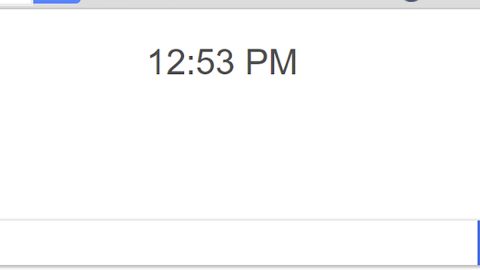If you come across some problems while adding a new Microsoft Account to use for any Windows app or while creating a new Microsoft Account, then the options given in this post will surely help you remedy those problems. Go over the given options below and see which one works best for you.
When you have to add a new email account for your Mail, Calendar and other Windows app, you have to go to Windows Settings > Accounts > Email & app accounts page. Not only apps as you might have a hard time creating or adding a new Microsoft Account for sign in. To fix that, here are a couple of options you should try.
Before you proceed, take note that if you receive an error which has an error code of 450 when you tried to create or sign up for a Microsoft Account, you should try again after at least 24 hours to give it some time. Why? Because Microsoft limits the number of Microsoft Accounts you can create in a day which comes from the very same IP address. So if you are setting up some accounts for a group or organization and you get the error message with error code 450, you’ll have to wait for a day and try again.
However, if you are still unable to create an account after 24 hours and you still get an error message which has an error code of 675b, you should at least try again as suggested by Microsoft. On the other hand, if the error message includes an error code of 0x800482d4 or it starts with LEFKPK, then you may have to contact Microsoft Support for further assistance.
Option #1 – Try to run the Microsoft Accounts Troubleshooter
Microsoft has launched a Fix It ATS known as Microsoft Accounts Troubleshooter which helps users troubleshoot and fix issues automatically. To be specific, the troubleshooter identifies and fixes the following issues:
- Microsoft account settings are corrupt
- Can’t connect to the sync service
- Problem with Microsoft account policy
- Unable to connect due to proxy or certificate
- Check for roaming GPO enabled status
- Signed in with a guest account or Roaming User Profiles enabled
- You are not connected to the Internet
- You must be connected to the Internet to sync your settings
- Proxy Settings
- Check system not activated.
After you download the Troubleshooter’s cab file, click on it to run it.

It would be better if you click on the Advanced link and opt to see and select the issues you can fix. After that, click on the Next button to start the scan.

After the scan is completed, you will see a list of issues which may be the reason why you are unable to create or add a new Microsoft Account.

Click on the Next button again to fix the present issues automatically.
Option #2 – Try using the Group Policy Editor
Even though it is not available in Windows Home editions, the Group Policy Editor includes a setting that can block users from adding or creating a new Microsoft Account. If this setting is enabled, no wonder why you’re not able to create or add a new Microsoft account or switch to another account or local account. Hence, if you or another user has mistakenly enabled it, you have to disable it before you can try to add a new account again.
Tap Win + R to launch the Run dialog box and type in gpedit.msc in the field and click OK or tap the Enter button and then navigate to the following path:
Computer Configuration > Windows Settings > Security Settings > Local Policies > Security Options
You should find a setting called Accounts: Block Microsoft accounts located on your right hand side. Double click on it to open its Properties box. You will see three options to set on this page such as:
- This policy is disabled.
- Users can’t add Microsoft accounts.
- Users can’t add or log on with Microsoft accounts

You have to select the first option labeled as “This policy is disabled” instead of selecting either the second or third option as you will only face another issues once you do. Save the changes before you exit.
Option #3 – Try to reset Windows 10
If none of the previous options worked, your account may be failing to store any data. To fix it, open the Registry Editor – to do so, tap Win + R to launch the Run dialog box and type in regedit and tap Enter or click OK.
After you open the Registry Editor, go to the following location and make sure that your email account is in there.
HKEY_USERS\.DEFAULT\Software\Microsoft\IdentityCRL\StoredIdentities\
If you don’t see your account then you may have to reset your PC.
Besides the problem with your Microsoft account, if you are currently experiencing a couple of system issues, like corrupted registries or slow PC performance, you can try a one-click solution in the form of PC Cleaner Pro. This program is a useful tool that could repair corrupted registries and optimize your PC’s overall performance. In addition, it also cleans out your computer for any junk or corrupted files that help you eliminate any unwanted files from your system.
Perform a full system scan using PC Cleaner Pro. To do so, follow the instructions below.
- Turn on your computer. If it’s already on, you have to reboot
- After that, the BIOSscreen will be displayed, but if Windows pops up instead, reboot your computer and try again. Once you’re on the BIOS screen, repeat pressing F8, by doing so the Advanced Option shows up.
- To navigate the Advanced Optionuse the arrow keys and select Safe Mode with Networking then hit
- Windows will now load the SafeMode with Networking.
- Press and hold both R key and Windows key.
- If done correctly, the Windows Run Boxwill show up.
- Type in explorer http://www.fixmypcfree.com/install/pccleanerpro
A single space must be in between explorer and http. Click OK.
- A dialog box will be displayed by Internet Explorer. Click Run to begin downloading PC Cleaner Pro. Installation will start automatically once download is done.
- Click OK to launch the program.
- Run PC Cleaner Pro and click the Click to Start Scanbutton to perform a full system scan.
- After all the infections are identified, click FIX ALL.