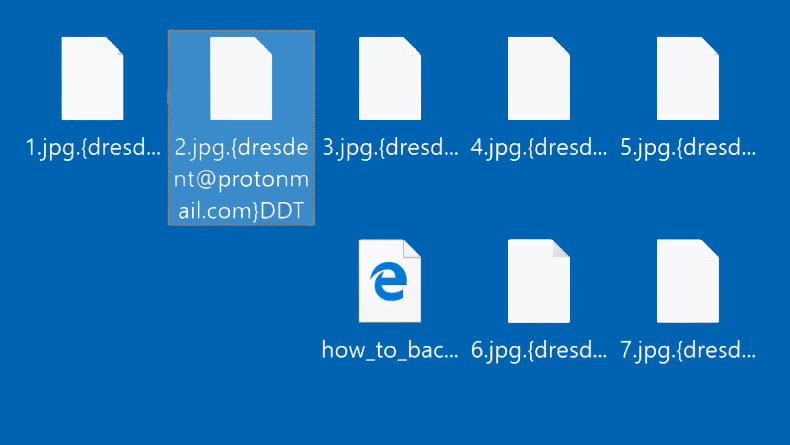What is Horsia ransomware? And how does it carry out its attack?
Horsia ransomware is a new variant of the infamous Scarab ransomware which is why it is also referred to as “Scarab-Horsia” ransomware. It is designed to lock important files in an infected PC. Once its malicious payload is activated, it will begin to carry out its attack by running malicious scripts in the system. It then runs through the system files looking for certain files to encrypt. According to researchers, Horsia ransomware mostly encrypts files that are generated by users such as images, videos, documents, audio files, database, and so on. After it finds the files it’s looking for, it will start the encryption process and employ the AES encryption algorithm in locking them. Once data encryption is completed, it will append the [email protected] file extension to each one of the encrypted files. The ransomware then releases a ransom note in a file named “HOW TO RECOVER ENCRYPTED FILES.txt” which contains the following message:
“=======================================
________________________________
/ __/ / / __ / / __ / / __/ / __/ / __ /
/ __ / / /_/ / / _/ /__ / _/ /_ / __ /
\/ __/ \___/ \/\__\ \___/ \___/ \/ __/
=======================================
Your files are now encrypted!
Your personal identifier:
6A02000000000000***C4BFD00
All your files have been encrypted due to a security problem with your PC.
Now you should send us an email with your personal identifier.
This email will be as confirmation you are ready to pay for a decryption key.
You have to pay for decryption in Bitcoins. The price depends on how fast you write to us.
After payment, we will send you the decryption tool that will decrypt all your files.
Contact us using this email address:
[email protected]
If you don’t get a reply or if the email dies, then contact us to
[email protected]
Free decryption as a guarantee!
Before paying you can send us up to 3 files for free decryption.
The total size of files must be less than 10Mb (non-archived), and files should not contain valuable information (databases, backups, large excel sheets, etc.).
How to obtain Bitcoins?
* The easiest way to buy bitcoins is LocalBitcoins site. You have to register, click ‘Buy bitcoins’, and select the seller by payment method and price:
https://localbitcoins.com/buy_bitcoins
* Also you can find other places to buy Bitcoins and beginners guide here:
http://www.coindesk.com/information/how-can-i-buy-bitcoins
Attention!
* Do not rename encrypted files.
* Do not try to decrypt your data using third party software, it may cause permanent data loss.
* Decryption of your files with the help of third parties may cause increased price (they add their fee to our) or you can become a victim of a scam.
=======================================”
Cybercrooks behind this crypto-malware, urge victims to email them right away via the email addresses, [email protected] or [email protected]. However, contacting these email addresses is definitely not recommended even though the crooks are trying their best to make them look credible by offering to decrypt three encrypted files for free – it’s merely a ploy to get you to trust them and pay the ransom demanded.
How does Horsia ransomware proliferate?
As usual, this Scarab variant proliferates using spam emails – just like the first version, Horisa ransomware relies on attaching malicious files like a 7zip file in carrying the malicious payload of the malware. Once this malicious payload is executed, Horsia ransomware will be installed right away in the targeted device.
Obliterate Horsia ransomware from your system by following the removal guide below as well as the advanced steps that follow.
Step 1: Tap the Ctrl + Alt + Delete keys to open a menu and then expand the Shutdown options which are right next to the power button.
Step 2: After that, tap and hold the Shift key and then click on Restart.
Step 3: And in the Troubleshoot menu that opens, click on the Advanced options and then go to the Startup settings.
Step 4: Click on Restart and tap F4 to select Safe Mode or tap F5 to select Safe Mode with Networking.
Step 5: After your PC has successfully rebooted, tap Ctrl + Shift + Esc to open the Task Manager.

Step 6: Go to the Processes tab and look for any suspicious-looking processes that could be related to Horsia ransomware and then end their processes.

Step 7: Exit the Task Manager and open Control Panel by pressing the Windows key + R, then type in appwiz.cpl and then click OK or press Enter.

Step 8: Look for Horsia Ransomware and other dubious program and then uninstall them.

Step 9: Close Control Panel and tap Win + E keys to open File Explorer.
Step 10: Navigate to the following locations and look for the malicious components created by Horsia ransomware like HOW TO RECOVER ENCRYPTED FILES.txt and make sure to delete them all.
- %APPDATA%
- %TEMP%
- %APPDATA%\Microsoft\Windows\Start Menu\Programs\Startup\
- %USERPROFILE%\Downloads
- %USERPROFILE%\Desktop
Step 11: Close the File Explorer.
Before you proceed to the next steps below, make sure that you are tech savvy enough to the point where you know exactly how to use and navigate your computer’s Registry. Keep in mind that any changes you make will highly impact your computer. To save you the trouble and time, you can just use [product-name] this system tool is proven to be safe and excellent enough that hackers won’t be able to hack into it. But if you can manage Windows Registry well, then, by all means, go on to the next steps.
Step 12: Tap Win + R to open Run and then type in regedit in the field and tap enter to pull up Windows Registry.

Step 13: Navigate to the listed paths below and look for the registry keys and sub-keys created by Horsia ransomware.
- HKEY_CURRENT_USER\Control Panel\Desktop\
- HKEY_USERS\.DEFAULT\Control Panel\Desktop\
- HKEY_LOCAL_MACHINE\Software\Microsoft\Windows\CurrentVersion\Run
- HKEY_CURRENT_USER\Software\Microsoft\Windows\CurrentVersion\Run
- HKEY_LOCAL_MACHINE\Software\Microsoft\Windows\CurrentVersion\RunOnce
- HKEY_CURRENT_USER\Software\Microsoft\Windows\CurrentVersion\RunOnce
Step 14: Delete the registry keys and sub-keys created by Horsia ransomware.
Step 15: Close the Registry Editor and empty your Recycle Bin.
Try to recover your encrypted files using the Shadow Volume copies
Restoring your encrypted files using Windows’ Previous Versions feature will only be effective if Horsia ransomware hasn’t deleted the shadow copies of your files. But still, this is one of the best and free methods there is, so it’s definitely worth a shot.
To restore the encrypted file, right-click on it and select Properties, a new window will pop-up, then proceed to Previous Versions. It will load the file’s previous version before it was modified. After it loads, select any of the previous versions displayed on the list like the one in the illustration below. And then click the Restore button.

To ensure the removal of Horsia ransomware from your system including the malicious components it has created on your system, follow the advanced steps below.
Perform a full system scan using [product-code]. To do so, follow these steps:
- Turn on your computer. If it’s already on, you have to reboot
- After that, the BIOS screen will be displayed, but if Windows pops up instead, reboot your computer and try again. Once you’re on the BIOS screen, repeat pressing F8, by doing so the Advanced Option shows up.
- To navigate the Advanced Option use the arrow keys and select Safe Mode with Networking then hit
- Windows will now load the SafeMode with Networking.
- Press and hold both R key and Windows key.
- If done correctly, the Windows Run Box will show up.
- Type in the URL address, [product-url] in the Run dialog box and then tap Enter or click OK.
- After that, it will download the program. Wait for the download to finish and then open the launcher to install the program.
- Once the installation process is completed, run [product-code] to perform a full system scan.