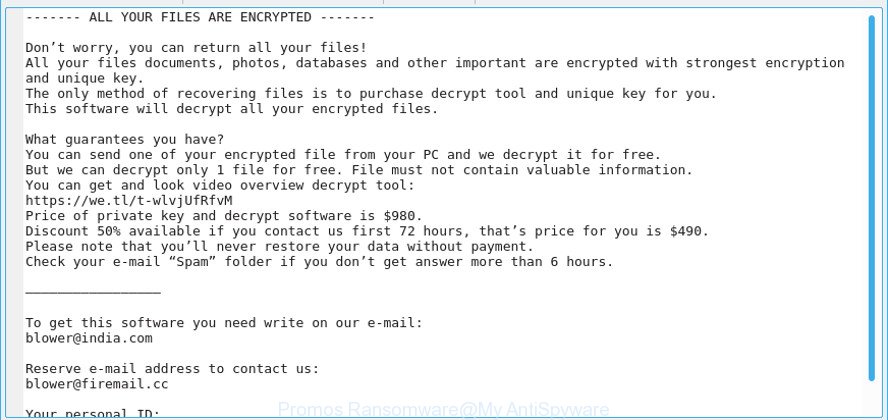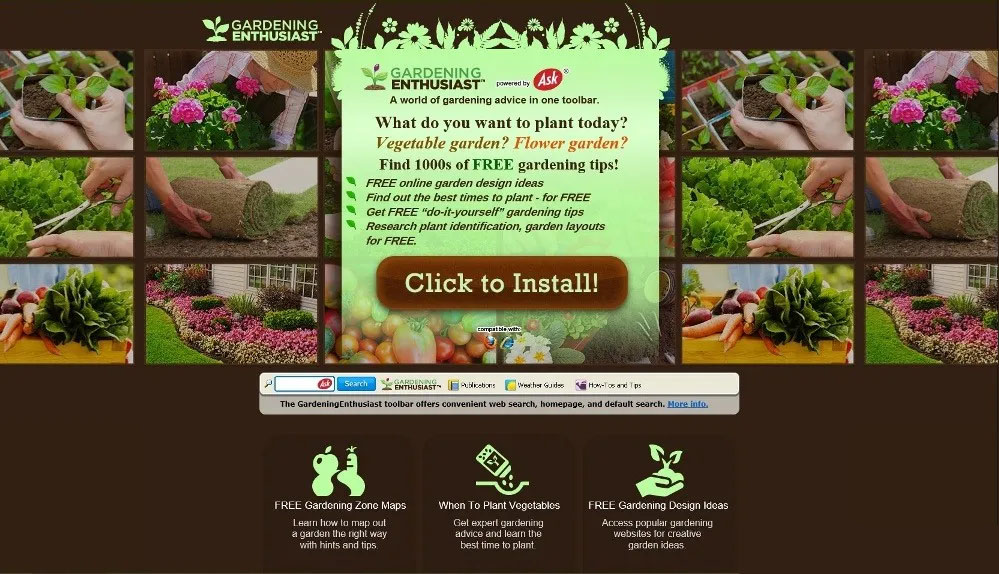
What is GardeningEnthusiast? And how does it function?
GardeningEnthusiast is a browser extension developed by Mindspark Interactive. It supposedly provides users with year-round gardening tips, planting guides for flowers, shrub, herb, vegetables and many more. Aside from that, it also claims to give users with “do-it-yourself” ideas for all types of gardens as well as access to horticultural news, gardening blogs and many more. This may be a useful extension for you if you love plants and gardening. However, it is actually categorized as a browser hijacker and a potentially unwanted program.
If installed, this browser hijacker will modify the default settings in a browser. As a result, every time you browse the web, you will have no choice but to use this browser extension. Upon installation, you will experience sudden redirects to unfamiliar and suspicious sites on top of seeing all kinds of ads – from pop-ups, banners, in-text links and many more. Moreover, it can also monitor all your online activities in order to obtain the following browsing data:
- Email address
- Number of your page views
- Websites you’ve visited
- What links you clicked
- Telephone number
- Username and password
- Browser type
- Preferred language
- Other browser-related data
- Keyword query, search query text and search results you clicked on
- Adverts clicked and cookie data
- Your login times
To further prove that GardeningEnthusiast really monitors and gathers your browsing information, here’s an excerpt from its Privacy Policy:
“We may receive information from third-parties, including our authorized service providers, IAC affiliates, advertising companies, and ad networks. These third parties may display ads via the MS Services.These companies may use tracking technologies, such as cookies, to collect information about users who view or interact with these advertisements.”
As you can see, there is no point in installing or keeping GardeningEnthusiast installed in your computer as it only poses a threat to your computer and your privacy so it’s best if you uninstall it from your computer right away.
How is GardeningEnthusiast disseminated over the internet?
GardeningEnthusiast is disseminated in various ways. For one, you can find it being distributed in the Chrome Web Store. Even though it is distributed in this legitimate site that does not mean that it can be trusted so you should know better than installing or keeping this browser hijacker installed in your computer. In addition, GardeningEnthusiast can also be found as one of the extra components in software bundles – this is one of the most common ways in distributing browser hijackers.
To uninstall the GardeningEnthusiast extension from your computer, follow the removal guide given below.
Step 1: You can start the removal process by closing all the browsers infected with GardeningEnthusiast. If you’re having a hard time closing them, you can close them using the Task Manager just tap on Ctrl + Shift + Esc.
Step 2: After you open the Task Manager, go to the Processes tab and look for the infected browser’s process and end it.
Step 3: Then close the Task Manager and tap the Win + R keys to open Run and then type in appwiz.cpl to open Programs & Features in Control Panel.
Step 4: From there, look for GardeningEnthusiast or any unfamiliar program that could be related to it under the list of installed programs and once you’ve found it, uninstall it.

Step 5: Edit your Hosts File.
- Tap the Win + R keys to open then type in %WinDir% and then click OK.
- Go to System32/drivers/etc.
- Open the hosts file using Notepad.
- Delete all the entries that contain GardeningEnthusiast.
- After that, save the changes you’ve made and close the file.
Step 6: Reset all your browsers to default to their default state.
Google Chrome
- Launch Google Chrome, press Alt + F, move to More tools, and click Extensions.
- Look for GardeningEnthusiast or any other unwanted add-ons, click the Recycle Bin button, and choose Remove.
- Restart Google Chrome, then tap Alt + F, and select Settings.
- Navigate to the On Startup section at the bottom.
- Select “Open a specific page or set of pages”.
- Click the More actions button next to the hijacker and click Remove.
Mozilla Firefox
- Open the browser and tap Ctrl + Shift + A to access the Add-ons Manager.
- In the Extensions menu Remove the unwanted extension.
- Restart the browser and tap keys Alt + T.
- Select Options and then move to the General menu.
- Overwrite the URL in the Home Page section and then restart the browser.
Internet Explorer
- Launch Internet Explorer.
- Tap Alt + T and select Internet options.
- Click the General tab and then overwrite the URL under the homepage section.
- Click OK to save the changes.
Step 7: Hold down Windows + E keys simultaneously to open File Explorer.
Step 8: Navigate to the following directories and look for suspicious files associated to the browser hijacker such as the software bundle it came with and delete it/them.
- %USERPROFILE%\Downloads
- %USERPROFILE%\Desktop
- %TEMP%
Step 9: Close the File Explorer.
Step 10: Empty the contents of Recycle Bin.
Refer to the advanced instructions given below to ensure the removal of GardeningEnthusiast as well as all the file residues it left behind.
Perform a full system scan using [product-code]. To do so, follow these steps:
- Turn on your computer. If it’s already on, you have to reboot it.
- After that, the BIOS screen will be displayed, but if Windows pops up instead, reboot your computer and try again. Once you’re on the BIOS screen, repeat pressing F8, by doing so the Advanced Option shows up.

- To navigate the Advanced Option use the arrow keys and select Safe Mode with Networking then hit
- Windows will now load the Safe Mode with Networking.
- Press and hold both R key and Windows key.

- If done correctly, the Windows Run Box will show up.
- Type in the URL address, [product-url] in the Run dialog box and then tap Enter or click OK.
- After that, it will download the program. Wait for the download to finish and then open the launcher to install the program.
- Once the installation process is completed, run [product-code] to perform a full system scan.

- After the scan is completed click the “Fix, Clean & Optimize Now” button.