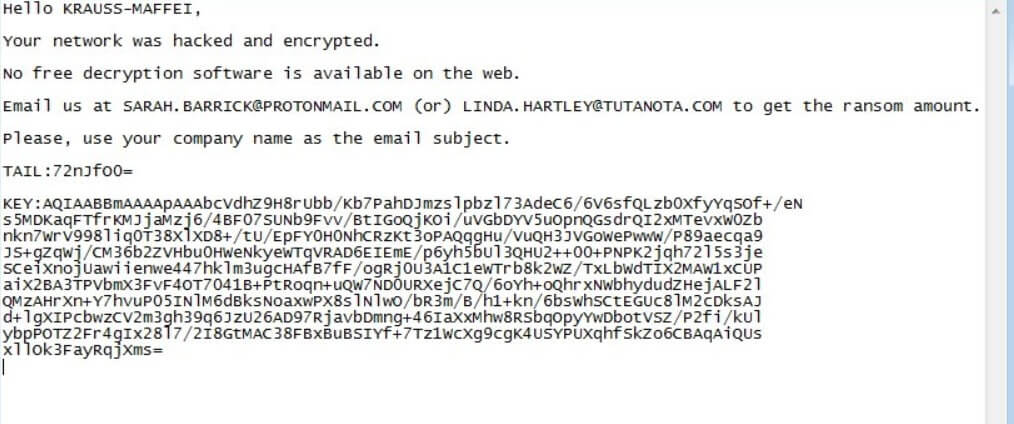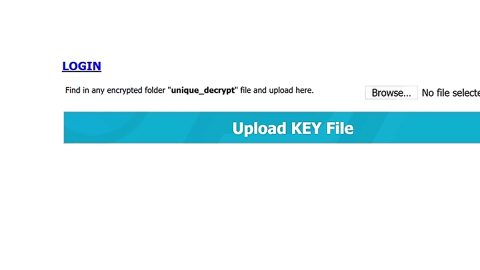What is IEncrypt ransomware? And how does it implement its attack?
IEncrypt ransomware is a data-encrypting virus discovered by malware researcher named “S!Ri”. This crypto-malware targets large companies and encrypts files in the network organization. To do so, it uses the AES encryption algorithm and the “.kraussmfz” or “.PCname_of_company” extension in marking the files it encrypts.
IEncrypt ransomware starts to implement its attack by infecting the system and adding files to system folders in order to manipulate system processes. It also gathers information from the infected computer like personal information, hardware information, and so on. The data obtained is then used for stealth protection which is the one that scans the computer for any programs that might interfere with the attack and disable or remove them once found. In addition, IEncrypt ransomware also alters some registry entries in the Windows Registry to make its attack persistent. Following system modification, it scans the computer for its targeted files such as:
.3dm, .3g2, .3gp, .7zip, .aaf, .accdb, .aep, .aepx, .aet, .ai, .aif, .as, .as3, .asf, .asp, .asx, .avi, .bmp, .c, .class, .cpp, .cs, .csv, .dat, .db, .dbf, .doc, .docb, .docm, .docx, .dot, .dotm, .dotx, .dwg, .dxf, .efx, .eps, .fla, .flv, .gif, .h, .idml, .iff, .indb, .indd, .indl, .indt, .inx, .jar, .java, .jpeg, .jpg, .js, .m3u, .m3u8, .m4u, .max, .mdb, .mid, .mkv, .mov, .mp3, .mp4, .mpa, .mpeg, .mpg, .msg, .pdb, .pdf, .php, .plb, .pmd, .png, .pot, .potm, .potx, .ppam, .ppj, .pps, .ppsm, .ppsx, .ppt, .pptm, .pptx, .prel, .prproj, .ps, .psd, .py, .ra, .rar, .raw, .rb, .rtf, .sdf, .sdf, .ses, .sldm, .sldx, .sql, .svg, .swf, .tif, .txt, .vcf, .vob, .wav, .wma, .wmv, .wpd, .wps, .xla, .xlam, .xll, .xlm, .xls, .xlsb, .xlsm, .xlsx, .xlt, .xltm, .xltx, .xlw, .xml, .xqx, .xqx, .zip
Once it finds its targeted files, IEncrypt ransomware encrypts them using the AES encryption algorithm. After the encryption it drops a file either named “Penguins.jpg.kraussmfz_readme.txt” or “Original-name.pc-name_readme.txt” both of which contain the same content that states:
“Hello KRAUSS-MAFFEI,
Your network was hacked and encrypted.
No free decryption software is available on the web.
Email us at [email protected] (or) [email protected] to get the ransom amount.
Please, use your company name as the email subject.
TAiL:72nJfoO=
KEY:AQlAABBmAAAApAAAbcvdhz…”
How does IEncrypt ransomware circulate the web?
IEncrypt ransomware circulates the web circulates the web using several techniques, cyber crooks might use malicious spam email campaign in spreading the payload file of the malware. Aside from that, it can also spread by hacking into unprotected RDP configuration, deceptive downloads, exploit kits and many more.
Delete IEncrypt ransomware from your computer with the help of the removal instructions given below.
Step 1: Close the program window of IEncrypt ransomware and if you can’t close it, tap Ctrl + Shift + Esc keys to launch the Task Manager.
Step 2: Go to Processes and look for the malicious processes of IEncrypt ransomware then right click on it and select End Process or End Task.

Step 3: Close the Task Manager and open Control Panel by pressing the Windows key + R, then type in “appwiz.cpl” and then click OK or press Enter.
Step 4: Look for dubious programs that might by related to IEncrypt ransomware and then Uninstall it/them.

Step 5: Close Control Panel and then tap Win + E to launch File Explorer.
Step 6: After opening File Explorer, navigate to the following directories below and look for IEncrypt ransomware’s malicious components like IEncrypt.dll, Penguins.jpg.kraussmfz_readme.txt, Original-name.pc-name_readme.txt, ARP.exe and [random].exe and other suspicious-looking files and then erase them all.
- %TEMP%
- %APPDATA%
- %DESKTOP%
- %USERPROFILE%\Downloads
- C:\ProgramData\local\
Step 7: Close the File Explorer.
Before you proceed to the next steps below, make sure that you are tech savvy enough to the point where you know exactly how to use and navigate your computer’s Registry. Keep in mind that any changes you make will highly impact your computer. To save you the trouble and time, you can just use [product-name], this system tool is proven to be safe and excellent enough that hackers won’t be able to hack into it. But if you can manage Windows Registry well, then by all means go on to the next steps.
Step 8: Tap Win + R to open Run and then type in regedit in the field and tap enter to pull up Windows Registry.

Step 9: Navigate to the listed paths below and look for the registry keys and sub-keys created by IEncrypt ransomware.
- HKEY_CURRENT_USER\Control Panel\Desktop\
- HKEY_USERS\.DEFAULT\Control Panel\Desktop\
- HKEY_LOCAL_MACHINE\Software\Microsoft\Windows\CurrentVersion\Run
- HKEY_CURRENT_USER\Software\Microsoft\Windows\CurrentVersion\Run
- HKEY_LOCAL_MACHINE\Software\Microsoft\Windows\CurrentVersion\RunOnce
- HKEY_CURRENT_USER\Software\Microsoft\Windows\CurrentVersion\RunOnce
Step 10: Delete the registry keys and sub-keys created by IEncrypt ransomware.
Step 11: Close the Registry Editor.
Step 12: Now empty your Recycle Bin and restart your PC.
Try to recover your encrypted files using their Shadow Volume copies
Restoring your encrypted files using Windows’ Previous Versions feature will only be effective if IEncrypt ransomware hasn’t deleted the shadow copies of your files. But still, this is one of the best and free methods there is, so it’s definitely worth a shot.
To restore the encrypted file, right-click on it and select Properties, a new window will pop-up, then proceed to Previous Versions. It will load the file’s previous version before it was modified. After it loads, select any of the previous versions displayed on the list like the one in the illustration below. And then click the Restore button.

After your completed executing the steps given above, you need to continue the removal process of IEncrypt ransomware using a reliable program like [product-name]. How? Follow the advanced removal steps below.
- Turn on your computer. If it’s already on, you have to reboot it.
- After that, the BIOS screen will be displayed, but if Windows pops up instead, reboot your computer and try again. Once you’re on the BIOS screen, repeat pressing F8, by doing so the Advanced Option shows up.

- To navigate the Advanced Option use the arrow keys and select Safe Mode with Networking then hit
- Windows will now load the Safe Mode with Networking.
- Press and hold both R key and Windows key.

- If done correctly, the Windows Run Box will show up.
- Type in the URL address, [product-url] in the Run dialog box and then tap Enter or click OK.
- After that, it will download the program. Wait for the download to finish and then open the launcher to install the program.
- Once the installation process is completed, run [product-code] to perform a full system scan.

- After the scan is completed click the “Fix, Clean & Optimize Now” button.