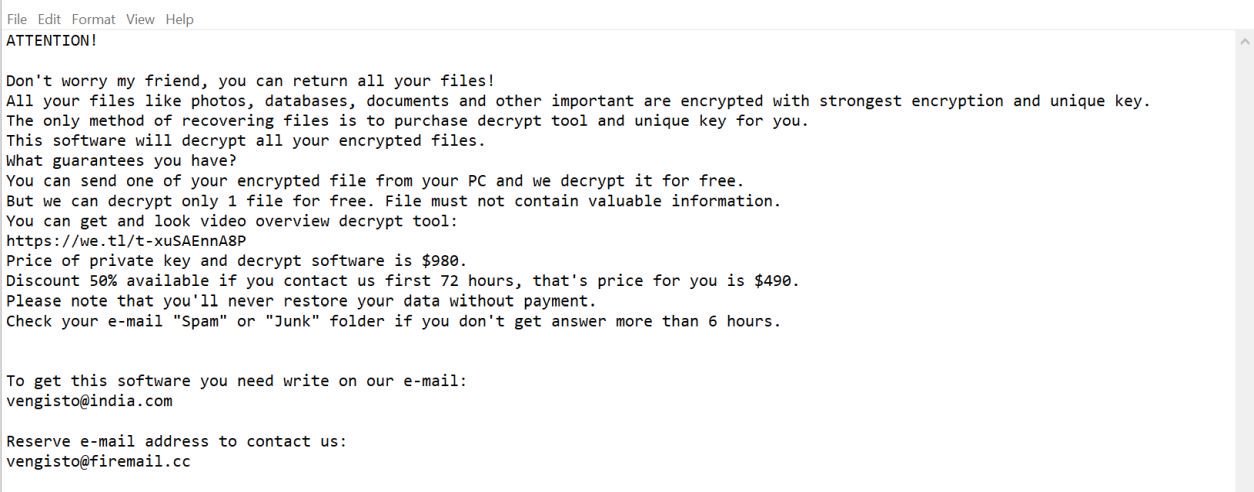What is LanRan v2 ransomware? And how does it carry out its attack?
LanRan ransomware is a file-encrypting malware that was first discovered on March 2017 and it appears to be back with a new variant called “LanRan v2 ransomware”. This new variant was spotted a few days ago by security experts that are currently spreading in active attack campaigns and uses the .LanRan2.0.5 extension in marking its encrypted files.
This new variant is not your typical ransomware threat as it has a complex code that is set not only to corrupt important files but also the entire computer. It uses various obfuscation techniques to conceal its presence on the infected system and stays invisible until it is done in carrying out its attack. One of the changes made in the system is in the Windows Registry where it modified the Run and RunOnce keys so that the crypto-malware can automatically execute its attack as soon as the system is started. It then scans the computer for files with the following extensions:
.7z, .bmp, .doc, .docm, .docx, .html, .jpeg, .jpg, .mp3, .mp4, .pdf, .php, .ppt, .pptx, .rar, .rtf, .sql, .tiff, .txt, .xls, .xlsx, .zip
Once it finds its targeted files, it encrypts them using the RSA 2048 encryption algorithm and adds the .LanRan2.0.5 suffix to each one of the encrypted files. After the encryption, it drops a file named “@[email protected]” containing the following message:
“L_A_N_R_A_N R_A_N_S_O_M_W_A_R_E
#################################################################################
Attention! Attention! Attention! Your files has been encrypted By L_A_N—R_A_N_S_O_M_W_A_R_E
#################################################################################
What is encryption?
Encryption is a reversible modification for security reasons but providing full access to it for
authorized users. To become an authorized user and keep the modification absolutely reversible (in
other words to have a possibility…
#################################################################################
But not only it
It is required also to have the special decryption software (in your L_A_N_R_A_N Decryption software)
for safe and complete decryption of all your files and data.
#################################################################################
Send 0.5 Bitcoin To @ 1sUCn6JYa7B96t4nZz*******CmS @
#################################################################################
for decrypt your files Contact us By Email: [email protected] If Send 0.5 Bitcoin We will send
you the decryption key LanRan Decryptor
#################################################################################
It’s Your Choice”
After opening the ransom note, LanRan v2 ransomware also changes the desktop wallpaper with another file which is a JPG file that contains this message:
“Attention! Attention! Attention! Your files have been encrypted By L_A_N—R_A_N_S_O_M_W_A_R_E
But not only it
It is required also to have the special decryption software
(in your L_A_N_R_A_N Decryptor software) for sale and complete decryption of all your files and data
Send 0.5 Bitcoin To
1sUCn6JYa7B96t4nZz*******
for decrypt your files Contact us By Email: [email protected]
If Send 0.5 Bitcoin We will send you the decryption key LanRan Decryptor
It’s Your Choice”
How does LanRan v2 ransomware spread online?
LanRan v2 ransomware spread online using a malicious executable file which is disseminated via spam emails. Usually, emails containing the malicious payload are disguised by crooks to make them look legitimate so you need to be careful in downloading attachments and not just attachments but also in downloading programs from third party sources.
Make sure to follow each one of the removal steps below to eliminate LanRan v2 ransomware from your computer.
Step 1: Restart your PC and boot into Safe Mode with Command Prompt by pressing F8 a couple of times until the Advanced Options menu appears.

Step 2: Navigate to Safe Mode with Command Prompt using the arrow keys on your keyboard. After selecting Safe Mode with Command Prompt, hit Enter.
Step 3: After loading the Command Prompt type cd restore and hit Enter.

Step 4: After cd restore, type in rstrui.exe and hit Enter.

Step 5: A new window will appear, and then click Next.

Step 6: Select any of the Restore Points on the list and click Next. This will restore your computer to its previous state before being infected with the LanRan v2 Ransomware. A dialog box will appear and then click Yes.

Step 7: After System Restore has been completed, try to enable the disabled Windows services.
- Press Win + R keys to launch Run.
- Type in gpedit.msc in the box and press Enter to open Group Policy.
- Under Group Policy, navigate to:
- User Configuration\Administrative Templates\System
- After that, open Prevent access to the command prompt.
- Select Disable to enable cmd
- Click the OK button
- After that, go to:
- Configuration\Administrative Templates\System
- Double click on the Prevent Access to registry editing tools.
- Choose Disabled and click OK.
- Navigate to :
- User Configuration\Administrative Templates\System>Ctrl+Alt+Del Options
- Double click on Remove Task Manager.
- And then set its value to Disabled.
Step 8: Open Task Manager by pressing Ctrl + Shift + Esc at the same time. Proceed to the Processes tab and look for the malicious processes of LanRan v2 Ransomware like “appt.exe” and end them all.

Step 9: Open Control Panel by pressing Start key + R to launch Run and type appwiz.cpl in the search box and click OK to open the list of installed programs. From there, look for LanRan v2 ransomware or any malicious program and then Uninstall it.

Step 10: Tap Windows + E keys to open the File Explorer then navigate to the following directories and delete the malicious files created by LanRan v2 ransomware such as “@[email protected]”.
- %UserProfile%\AppData
- %APPDATA%\Microsoft\Windows\Start Menu\Programs\Startup
- %TEMP%.
- %USERPROFILE%\Downloads
- %USERPROFILE%\Desktop
Step 11: Close the File Explorer.
Before you proceed to the next steps below, make sure that you are tech savvy enough to the point where you know exactly how to use and navigate your computer’s Registry. Keep in mind that any changes you make will highly impact your computer. To save you the trouble and time, you can just use [product-name], this system tool is proven to be safe and excellent enough that hackers won’t be able to hack into it. But if you can manage Windows Registry well, then, by all means, go on to the next steps.
Step 12: Tap Win + R to open Run and then type in regedit in the field and tap enter to pull up Windows Registry.

Step 13: Navigate to the paths listed below and delete all the registry values added by LanRan v2 ransomware.
- HKEY_CURRENT_USER\Control Panel\Desktop\
- HKEY_USERS\.DEFAULT\Control Panel\Desktop\
- HKEY_LOCAL_MACHINE\Software\Microsoft\Windows\CurrentVersion\Run
- HKEY_CURRENT_USER\Software\Microsoft\Windows\CurrentVersion\Run
- HKEY_LOCAL_MACHINE\Software\Microsoft\Windows\CurrentVersion\RunOnce
- HKEY_CURRENT_USER\Software\Microsoft\Windows\CurrentVersion\RunOnce
Step 14: Close the Registry Editor and empty your Recycle Bin.
After you’re done with the steps given above, you need to continue the LanRan v2 ransomware removal process using a reliable program like [product-name]. How? Follow the advanced removal steps below.
Perform a full system scan using [product-code]. To do so, follow these steps:
- Turn on your computer. If it’s already on, you have to reboot
- After that, the BIOS screen will be displayed, but if Windows pops up instead, reboot your computer and try again. Once you’re on the BIOS screen, repeat pressing F8, by doing so the Advanced Option shows up.
- To navigate the Advanced Option use the arrow keys and select Safe Mode with Networking then hit
- Windows will now load the SafeMode with Networking.
- Press and hold both R key and Windows key.
- If done correctly, the Windows Run Box will show up.
- Type in the URL address, [product-url] in the Run dialog box and then tap Enter or click OK.
- After that, it will download the program. Wait for the download to finish and then open the launcher to install the program.
- Once the installation process is completed, run [product-code] to perform a full system scan.
- After the scan is completed click the “Fix, Clean & Optimize Now”button.