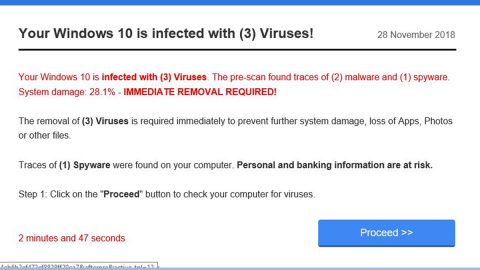What is Search.loginemailaccount.com?
Search.loginemailaccount.com is a browser hijacker that can be installed on your browser without your knowledge and consent.

How did I get the Search.loginemailaccount.com infection?
Browser hijackers like this Search.loginemailaccount.com, are usually comes bundled with freeware software and installed on your computer without your knowledge and permission.
Sadly, uninstalling the software will not simply restore your browser to the original settings that you set. Therefore you must take additional actions to clean your browser as well as the entire system.
How to remove Search.loginemailaccount.com?
Manually removing Search.loginemailaccount.com is quite complicated and risky and there is a possibility that you might not remove it completely plus, it might damage the system.
Removing the Search.loginemailaccounts.com
Internet Explorer
- Tap keys Win+R to launch RUN.
- Type regedit.exe into the dialog box to launch Registry Editor.
- Navigate to HKCU\Software\Microsoft\Internet Explorer\Main.
- Open the value called Start Page.
- Overwrite the hijacker’s URL and then click OK.
Google Chrome
- Tap keys Win+E to launch Explorer.
- Type %LocalAppData%\Google\Chrome\User Data\ into the bar at the top and tap Enter.
- Open the {unique name} folder that represents your Chrome profile. If profiles do not exist, open the Default folder.
- Delete the files named Preferences, Secure Preferences, and Web Data.
Mozilla Firefox
- Tap keys Win+E to launch Explorer.
- Type %AppData%\Mozilla\Firefox\Profiles\ into the bar at the top and tap Enter.
- Open the {unique name} folder that represents your Firefox profile.
- Find the file called prefs.js and open it using a text reader.
- Overwrite the hijacker’s URL and then save the file.
To sum it up:
Even though Search.loginemailaccounts.com looks like a normal search engine, but it is a browser hijacker that,infiltrates the operating system and takes control over the browser in a very suspicious manner. Once the infection gets in, it can trick you into interacting with potentially unreliable links, which are displayed after illegally redirecting to search.yahoo.com. Moreover, it was found that personal data can be tracked and recorded by the hijacker, and there is a possibility that this information would be leaked, shared and sold to third parties. Needless to say, it is the smartest move to eliminate Search.loginemailaccounts.com, and the sooner you take care of that, the better. The manual removal guide should help you erase the hijacker, though it’s risky, but if multiple infections are active, the installation of reputable anti-malware software is strongly advised.
How to automatically remove Search.loginemailaccounts.com?
These instructions indicate how to get rid of Search.loginemailaccounts.com automatically. The instructions need to be applied on the infected computer.
- Turn the infected computer on. If it is turned on, restart it.
- When BIOS screen disappears after the reboot, tap F8 key repeatedly. Advanced Options menu will show up. If Windows logo appears, reboot the PC and try pressing F8 again.
- When you access Advanced Options menu, use arrow keys to navigate and choose Safe Mode with Networking. Press Enter to access the mode.

4. Wait for Windows to load Safe Mode with Networking.
5. Press and hold the Windows key and then press R key.


6. If you have pressed both keys correctly, Windows Run Box will pop up.
7. Type the following into the Open box:
explorer https://www.fixmypcfree.com/removal
*Note, that there has to be a single space gap in between iexplore and http. Click OK
8. Internet Explorer will open and a download dialog bar will appear at the bottom of your screen. Click Run to begin the installation automatically once SpyRemover Pro is downloaded.

9. Click OK if your system asks whether you want to run SpyRemover Pro software.
10. Run SpyRemover Pro and perform a full system scan.
11. Once all the malicious infections are detected, click Fix Threats. SpyRemover Pro will ask you to register the software.
12. By registering SpyRemover Pro you will also be able to protect your computer from other potential threats. Once you have registered the program, the malware will be removed. Reboot your PC to fully implement the malware removal procedure.
Use an anti-malware program
We recommend using SpyRemover Pro, a highly effective and widely used malware removal program to clean your computer of search.loginemailaccounts.com . In addition to search.loginemailaccounts.com , this program can detect and remove the latest variants of other malware.
SpyRemover Pro has an intuitive user interface that is easy to use. To get rid of search. loginemailaccounts.com , the first step is to install it, scan your computer, and remove the threat.
To remove search. loginemailaccounts.com from your computer using SpyRemover Pro, you need to perform the following steps:
Basic steps of SpyRemover Pro:
Step 1. Run SpyRemover Pro installer
Click on the .exe file that just downloaded in the lower right corner of your browser window.
Step 2. Click Yes
Click Yes to accept the User Account Control settings dialog.
Step 3. Foll0w setup instructions
Follow the instructions to get SpyRemover Pro set up on your computer and you will be good to go!
“use a one click solution like SpyRemover Pro”
Why is automatic removal more recommendable?
- You know only one virus name: “SEARCH.SEARCHFASTLM.COM”, but the truth is you have infected by a bunch of viruses.
The SpyRemover Pro program detects this threat and all others. - SpyRemover Pro is quite fast! You need only few minutes to check your PC.
- SpyRemover Pro uses the special features to remove hard in removal viruses. If you remove a virus manually, it can prevent deleting using a self-protecting module, it takes hours and may damage your PC. If you even delete the virus, it may recreate himself by a stealthy module which you don’t want.
- SpyRemover Pro is compatible with any antivirus.
- SpyRemover Pro is convenient to use.
Preventive Security Measures
- Enable and properly configure your Firewall.
- Install and maintain reliable anti-malware software.
- Secure your web browser.
- Check regularly for available software updates and apply them.
- Disable macros in Office documents.
- Use strong passwords.
- Don’t open attachments or click on links unless you’re certain they’re safe.
- Backup regularly your data.