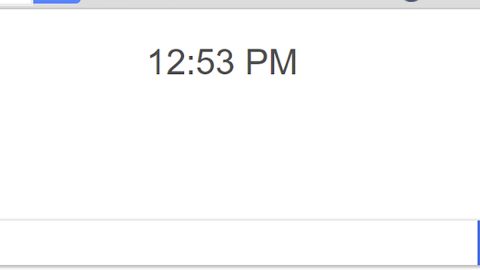What is ERROR # MS -0x8024402C scam? And how does it work?
ERROR # MS -0x8024402C scam, as it name suggests, is a scam alert intended to trick victims into thinking that they got a warning alert from Microsoft and that their data is at risk to make them call the fake technical support number. However, you must know better than to fall into this trap for Microsoft does not issue their alerts or warnings in browsers. This scam can be quite believing since it includes an error code that you can commonly see on the alerts of Microsoft but don’t be fooled since it is yet another alert that belongs under the category of tech support scams. Just like other tech support scams, this one is displayed on fraudulent websites that you can get redirected to when you click on some misleading ads or when there is an ad-supported program installed in your computer. The instant you get redirected to this kind of site, you will see the following contents of the ERROR # MS -0x8024402C scam:
“** Microsoft Windows Warning Alert **
ERROR # MS-0x8024402C
Please call us immediately at: +1 (833) 461 9779.
Do not ignore this critical alert..
If you close this page, your computer access will be disabled to prevent further damage to our network. Your computer has alerted us that it has been infected with a pornographic spyware and virus.
The following information is being stolen:
A.Facebook Logins
B.Credit Card Details
C.Email Account Logins
D.Photos and documents stored on this computer.
You must contact us immediately so that our expert engineers can walk you through the removal process over the phone to protect your identity. Please call us within the next 5 minutes to prevent your computer from being disabled or from any information loss.
Microsoft Toll Free:+1 (833) 461 9779”
The ERROR # MS -0x8024402C tech support scam, just like the other ones, is designed to threaten users and make them call the given tech support number which is fake. Which is why you must not call it as you will only be talking to the crooks behind this malware and you might only be tricked into installing a suspicious software in order to unlock your computer which is something you must not do no matter what.
How does ERROR # MS -0x8024402C scam travel the web?
Error Code XLMR01F7985 scam travels the web using several techniques. It can spread using ads and aside from that, it also spreads using adware programs. Adware programs are known to trigger bogus alerts. These kinds of programs are found on free sharing sites that offer software bundles. Adware programs are distributed using this kind of software package, so you must have unknowingly installed the adware when you installed a software bundle. To prevent this from happening again, you need to always use the Custom or Advanced setup when installing software bundles.
Delete the ERROR # MS -0x8024402C scam with the help of the removal guide provided below as well as the adware program that’s causing it.
Step 1: The first thing you have to do is close the tab or the browser displaying the ERROR # MS -0x8024402C scam. However, if your browser is forced to go into full screen mode because of the fake alert, tap F11 in your keyboard to exit full screen mode.
Step 2: After that, try to close the browser manually. If you find it hard to do so, close the browser through the Task Manager.
Step 3: Tap the Ctrl + Shift + Esc keys to launch the Task Manager.
Step 4: After opening the Task Manager, go to the Processes tab and look for the affected browser’s process and end it by clicking End task or End Process.
Step 5: Close the Task Manager and reset all the affected browsers to default.
Google Chrome
- Open Google Chrome, then tap the Alt + F keys.
- After that, click on Settings.
- Next, scroll down until you see the Advanced option, once you see it, click on it.
- After clicking the Advanced option, go to the “Restore and clean up option and click on the “Restore settings to their original defaults” option to reset Google Chrome.
- Now restart Google Chrome.
Mozilla Firefox
- Open Mozilla Firefox and tap Ctrl + Shift + A to access the Add-ons Manager.
- In the Extensions menu Remove the unwanted extension.
- Restart the browser and tap keys Alt + T.
- Select Options and then move to the General menu.
- Overwrite the URL in the Home Page section and then restart the browser.
Internet Explorer
- Launch Internet Explorer.
- Next, click the wrench icon for Settings.
- Then click Internet Options.
- After that, go to the Advanced tab.
- From there, click the Reset button. This will reset Internet Explorer’s settings to their default condition.
- Now click OK to save the changes made.
- Restart your computer.
Step 6: Tap the Win + R keys to open Run and then type in “appwiz.cpl” to open Programs and Features in Control Panel.
Step 7: From there, look for the adware program or any unfamiliar program that could be related to the ERROR # MS -0x8024402C scam under the list of installed programs and once you’ve found it, uninstall it.

Step 8: Close the Control Panel and tap the Win + E keys to open File Explorer.
Step 9: Navigate to the following directories and look for the adware installer like the software bundle it came with as well as other suspicious files and delete them.
- %USERPROFILE%\Downloads
- %USERPROFILE%\Desktop
- %TEMP%
Step 10: Edit your Hosts File.
- Tap the Win + R keys to open then type in %WinDir% and then click OK.
- Go to System32/drivers/etc.
- Open the hosts file using Notepad.
- Delete all the entries of any suspicious web URL.
- After that, save the changes you’ve made and close the file.
Step 11: Now you have to flush the DNS cache of your computer. To do so, right click on the Start button and click on Command Prompt (administrator). From there, type the “ipconfig /flushdns” command and hit Enter to flush the DNS.
Step 12: Close the File Explorer and empty your Recycle Bin.
To make sure that you’ve completely gotten rid of ERROR # MS -0x8024402C scam as well as the adware program behind it, you need to use an efficient program like [product-name]. To use it, follow the advanced steps below:
Perform a full system scan using [product-code]. To do so, follow these steps:
- Turn on your computer. If it’s already on, you have to reboot it.
- After that, the BIOS screen will be displayed, but if Windows pops up instead, reboot your computer and try again. Once you’re on the BIOS screen, repeat pressing F8, by doing so the Advanced Option shows up.

- To navigate the Advanced Option use the arrow keys and select Safe Mode with Networking then hit
- Windows will now load the Safe Mode with Networking.
- Press and hold both R key and Windows key.

- If done correctly, the Windows Run Box will show up.
- Type in the URL address, [product-url] in the Run dialog box and then tap Enter or click OK.
- After that, it will download the program. Wait for the download to finish and then open the launcher to install the program.
- Once the installation process is completed, run [product-code] to perform a full system scan.

- After the scan is completed click the “Fix, Clean & Optimize Now” button.