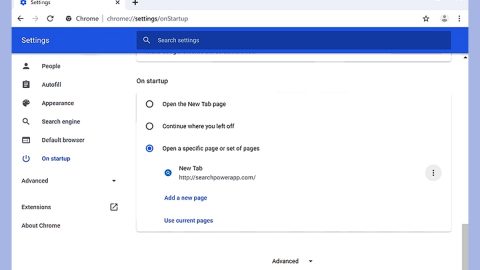What is Badday ransomware? And how does it execute its attack?

Badday ransomware is a cryptovirus discovered in early October 2019. According to reports, it is a new variant of the GlobeImposter 2.0 ransomware that uses a “.badday” extension in marking the files it encrypts. Like other GlobeImposter variants, Badday ransomware is created to lock important data in a computer and demand ransom from victims.
The instant its malicious payload is dropped on a targeted machine, Badday ransomware will start to carry out its attack. It connects the computer to a remote Command and Control server where it downloads other files that will be used for its attack. These files are placed in system folders. It then begins employing an information-gathering module to obtain data in the system. The obtained information will be used for the other module called stealth protection which is used to keep the crypto-malware undetected. Badday ransomware also makes modifications in the Windows Registry to achieve persistence in its attack. After that, it scans the computer in search of files that are commonly generated by users like documents, databases, images, audio files, and a whole lot more.
Once it finds its targeted files, it encrypts them using the AES cipher and appends the .badday extension to each one of the encrypted files. Following data encryption, it opens a ransom note named “how_to_back_files.html” containing the following message:
“YOUR PERSONAL ID
–
ENGLISH
YOUR CORPORATE NETWORK LOCKED.
ALL YOUR IMPORTANT DATA HAS BEEN ENCRYPTED.
To restore files you will need a decryptor!.
To get the decryptor you should:
Pay for decrypt your network – 12 BTC :
Buy BTC on one of these sites
hxxps://localbitcoins.com
hxxps://www.coinbase.com
hxxps://xchange.cc
BITCOIN ADRESS FOR PAY:
1HbATAUc2rrpnajiRCeyKuBKZ5onkf22Jt
Send 12 BTC for decrypt
AFTER THE PAYMENT:
Send screenshot of payment to [email protected] or [email protected]. In the letter include your personal ID (look at the beginning of this document).
AFTER YOU WILL RECEIVE A DECRYPTOR AND INSTRUCTIONS
Attention!
Only our team can decrypt your files.
No Payment = No decryption!
You really get decryptor after payment. As a guarantee you can send 1 test image or text file on our email (In letter include your personal ID)
Do not attempt to remove program or run any anti-virus tools! This doesn’t help 🙂
Decoders of other users are not compatible with your data, because each infected computer have unique encryption key!!!
Attempts to self-decrypting files will result in the loss of your data”
How does Badday ransomware proliferate?
Badday ransomware may proliferate via spam emails containing an infected attachment or corrupted link. Crooks mostly attach infected files in emails containing malicious scripts used to install crypto-malware like Badday ransomware in the system. This is why you need to double-check the email first before you download and open the attached file as it could be a harmful one that could cause damage to your computer.
Eliminating Badday ransomware and its malicious components from your computer wouldn’t be that easy so you need to follow the removal guide provided below.
Step_1: The first thing you need to do is to obliterate the process of Badday ransomware by opening the Task Manager – simply tap the Ctrl + Shift + Esc keys on your keyboard.
Step_2: After that, switch to the Processes tab and look for a process named “<SAMPLE.EXE> as well as any suspicious-looking process that takes up most of your CPU’s resources and is most likely related to Badday ransomware and then end them all.
Step_3: Now that the malicious processes are eliminated, close the Task Manager.
Step_4: Next, tap Win + R, type in appwiz.cpl and click OK or tap Enter to open Control Panel’s list of installed programs.
Step_5: Under the list of installed programs, look for Badday ransomware or anything similar and then uninstall it.
Step_6: Then close Control Panel and tap Win + E keys to launch File Explorer.
Step_7: Navigate to the following locations below and look for the malicious components of Badday ransomware like the file named how_to_back_files.html, <SAMPLE.EXE>, and [random].exe as well as other suspicious files it has created and downloaded into the system and then delete all of them.
- %LOCALAPPDATA%
- %APPDATA%
- %TEMP%
- %WINDIR%\System32\Tasks
- %APPDATA%\Microsoft\Windows\Templates\
- %USERPROFILE%\Downloads
- %USERPROFILE%\Desktop
Step_8: Close the File Explorer.
Before you go on any further, make sure that you are tech-savvy enough to the point where you know exactly how to use and navigate your computer’s Registry. Keep in mind that any changes you make will highly impact your computer. To save you the trouble and time, you can just use Restoro this system tool is proven to be safe and excellent enough that hackers won’t be able to hack into it. But if you can manage Windows Registry well, then by all means go on to the next steps.
Step_9: Tap Win + R to open Run and then type in regedit in the field and tap enter to pull up Windows Registry.
Step_10: Navigate to the following path:
- HKEY_LOCAL_MACHINE\Software\Microsoft\Windows\CurrentVersion\Run
- HKEY_CURRENT_USER\Software\Microsoft\Windows\CurrentVersion\Run
- HKEY_LOCAL_MACHINE\Software\Microsoft\Windows\CurrentVersion\RunOnce
- HKEY_CURRENT_USER\Software\Microsoft\Windows\CurrentVersion\RunOnce
Step_11: Delete the registry keys and sub-keys created by Badday ransomware.
Step_12. Close the Registry Editor and empty the Recycle Bin.
Try to recover your encrypted files using the Shadow Volume copies
Restoring your encrypted files using Windows Previous Versions feature will only be effective if Badday ransomware hasn’t deleted the shadow copies of your files. But still, this is one of the best and free methods there is, so it’s definitely worth a shot.
To restore the encrypted file, right-click on it and select Properties, a new window will pop up, then proceed to Previous Versions. It will load the file’s previous version before it was modified. After it loads, select any of the previous versions displayed on the list like the one in the illustration below. And then click the Restore button.
Congratulations, you have just removed Badday Ransomware CryptoMalware in Windows 10 all by yourself. If you would like to read more helpful articles and tips about various software and hardware visit fixmypcfree.com daily.
Now that’s how you remove Badday Ransomware CryptoMalware in Windows 10 on a computer. On the other hand, if your computer is going through some system-related issues that have to get fixed, there is a one-click solution known as Restoro you could check out to resolve them.
This program is a useful tool that could repair corrupted registries and optimize your PC’s overall performance. Aside from that, it also cleans out your computer for any junk or corrupted files that help you eliminate any unwanted files from your system. This is basically a solution that’s within your grasp with just a click. It’s easy to use as it is user-friendly. For a complete set of instructions in downloading and using it, refer to the steps below
Perform a full system scan using Restoro. To do so, follow the instructions below.