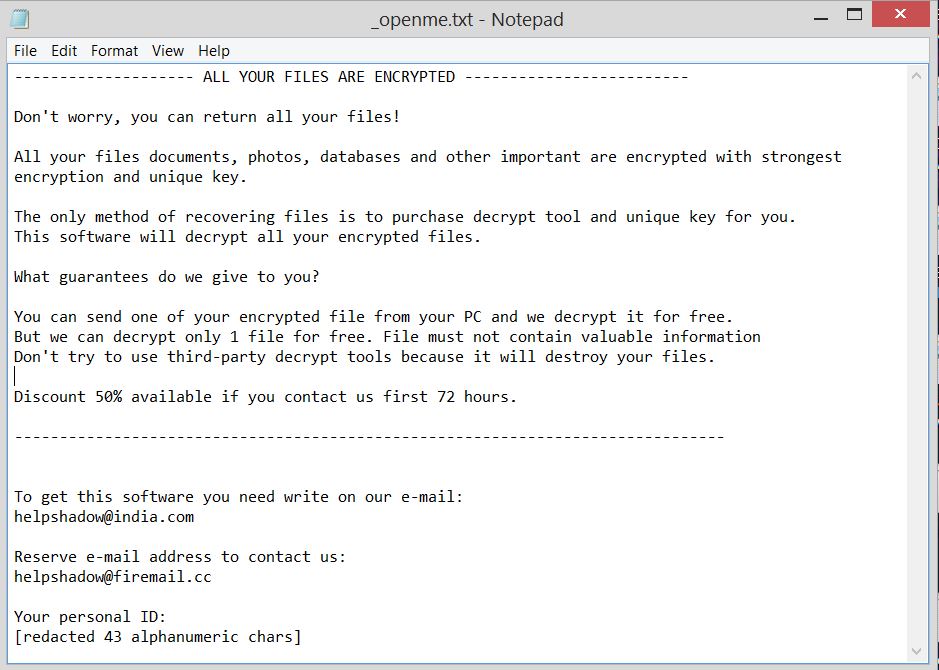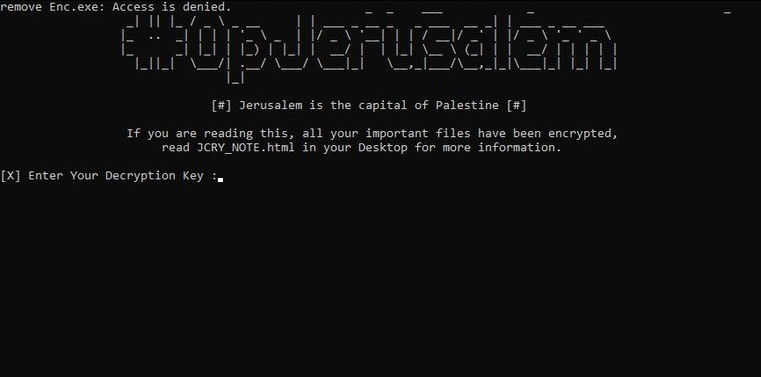What is Djvut ransomware? And how does it carry out its attack?
Djvut ransomware is a crypto-malware designed to lock important data in a computer, leaving them inaccessible to victims. According to security experts, it appears to be a new variant of STOP ransomware. Nothing much has changed in this new variant except for the extension it uses to mark the files it encrypts which is .djvut.
Like pointed out, there are only a few changes in this new STOP ransomware variant. It still follows the same pattern in its attack. It starts to carry out its attack by dropping its malicious payload in the system. It is the one that connects the system to a remote Command and Control server. Djvut ransomware then downloads its other components from this remote server and place them on several system folders. These malicious components are later on used for the data harvesting and stealth protection modules, both of which are used to collect data from the system and use them to bypass security programs installed. It also alters some registry keys and sub-keys in the Windows Registry so that it can execute its attack automatically in every system startup, making Djvut ransomware a persistent threat.
After it completes modifying the compromised system, Djvut ransomware will encrypt its targeted files using both the AES and RSA 1024 ciphers. Following data encryption, Djvut ransomware appends the .djvut extension to every affected file and releases its ransom note that’s either named “!readme.txt” or “_openme.txt”, which states:
“———————————————- ALL YOUR FILES ARE ENCRYPTED ——————————————
Don’t worry, you can return all your files!
All your files documents, photos, databases and other important are encrypted with strongest encryption and unique key.
The only method of recovering files is to purchase decrypt tool and unique key for you.
This software will decrypt all your encrypted files.
What guarantees do we give to you?
You can send one of your encrypted file from your PC and we decrypt it for free.
But we can decrypt only 1 file for free. File must not contain valuable information
Don’t try to use third-party decrypt tools because it will destroy your files.
Discount 50% available if you contact us first 72 hours.
—————————————————————————————————————
To get this software you need write on our e-mail:
[email protected]
Reserve e-mail address to contact us:
[email protected]
Your personal ID:
012jxBsekmbsbWq95KRBM2C58yQsZj6GVAPi2VPoUGy”
How does Djvut ransomware spread over the web?
Djvut ransomware spreads the web using several techniques. It may spread using unprotected Remote Desktop Protocol, freeware or shareware downloads, torrent, exploit kits, bogus software updates as well as malicious spam emails. This is why you have to be extra cautious in downloading files online and make sure to always keep both your antivirus program and computer system updated to prevent threats like Djvut ransomware from infiltrating your computer.
Obliterate Djvut ransomware from your infected computer with the help of the following removal guide.
Step 1: First, tap the Ctrl + Shift + Esc keys in your keyboard to open the Task Manager.
Step 2: After opening the Task Manager, go to the Processes tab and look for a process named “Cossy.exe” as well as any suspicious-looking process that takes up most of your CPU’s resources and is most likely related to Djvut ransomware.

Step 3: After that, close the Task Manager.
Step 4: Tap Win + R, type in appwiz.cpl and click OK or tap Enter to open Programs and Features under Control Panel.
Step 5: Under the list of installed programs, look for Djvut ransomware or anything similar and then uninstall it.

Step 6: Next, close Control Panel and tap Win + E keys to launch File Explorer.
Step 7: Navigate to the following locations below and look for Djvut ransomware’s malicious components such as “!readme.txt”, “_openme.txt”, [random].exe and other suspicious files, then delete all of them.
- %TEMP%
- %WINDIR%\System32\Tasks
- %APPDATA%\Microsoft\Windows\Templates\
- %USERPROFILE%\Downloads
- %USERPROFILE%\Desktop
Step 8: Close the File Explorer.
Before you proceed to the next steps below, make sure that you are tech savvy enough to the point where you know exactly how to use and navigate your computer’s Registry. Keep in mind that any changes you make will highly impact your computer. To save you the trouble and time, you can just use [product-name], this system tool is proven to be safe and excellent enough that hackers won’t be able to hack into it. But if you can manage Windows Registry well, then by all means go on to the next steps.
Step 9: Tap Win + R to open Run and then type in regedit in the field and tap enter to pull up Windows Registry.

Step 10: Navigate to the following path:
- HKEY_CURRENT_USER\Control Panel\Desktop\
- HKEY_USERS\.DEFAULT\Control Panel\Desktop\
- HKEY_LOCAL_MACHINE\Software\Microsoft\Windows\CurrentVersion\Run
- HKEY_CURRENT_USER\Software\Microsoft\Windows\CurrentVersion\Run
- HKEY_LOCAL_MACHINE\Software\Microsoft\Windows\CurrentVersion\RunOnce
- HKEY_CURRENT_USER\Software\Microsoft\Windows\CurrentVersion\RunOnce
Step 11: Delete the registry keys and sub-keys created by Djvut ransomware.
Step 12: Close the Registry Editor and empty the Recycle Bin.
Try to recover your encrypted files using the Shadow Volume copies
Restoring your encrypted files using Windows’ Previous Versions feature will only be effective if Djvut ransomware hasn’t deleted the shadow copies of your files. But still, this is one of the best and free methods there is, so it’s definitely worth a shot.
To restore the encrypted file, right-click on it and select Properties, a new window will pop-up, then proceed to Previous Versions. It will load the file’s previous version before it was modified. After it loads, select any of the previous versions displayed on the list like the one in the illustration below. And then click the Restore button.

Complete the removal process of Djvut ransomware by using a trusted and reliable program like [product-name]. Refer to the following guidelines on how to use it.
Perform a full system scan using [product-code]. To do so, follow these steps:
- Turn on your computer. If it’s already on, you have to reboot it.
- After that, the BIOS screen will be displayed, but if Windows pops up instead, reboot your computer and try again. Once you’re on the BIOS screen, repeat pressing F8, by doing so the Advanced Option shows up.

- To navigate the Advanced Option use the arrow keys and select Safe Mode with Networking then hit
- Windows will now load the Safe Mode with Networking.
- Press and hold both R key and Windows key.

- If done correctly, the Windows Run Box will show up.
- Type in the URL address, [product-url] in the Run dialog box and then tap Enter or click OK.
- After that, it will download the program. Wait for the download to finish and then open the launcher to install the program.
- Once the installation process is completed, run [product-code] to perform a full system scan.

- After the scan is completed click the “Fix, Clean & Optimize Now” button.