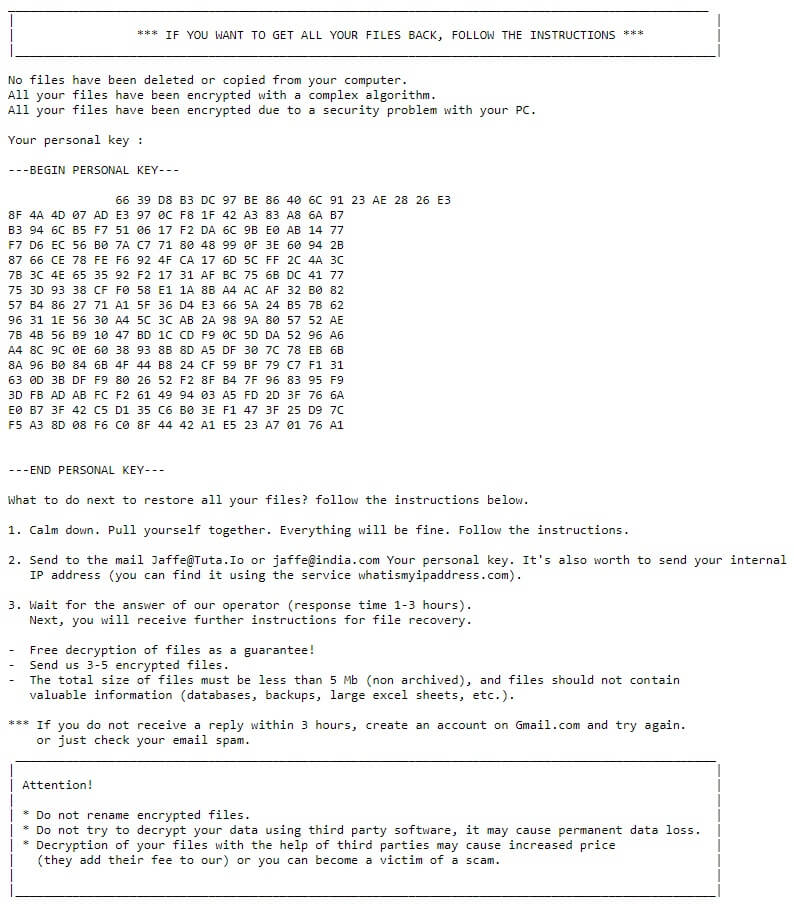What is Bubble ransomware? And how does it work?
Bubble ransomware is a file-encrypting Trojan ransomware that was first reported in the last week of June 2017. After it infiltrates your computer, it begins to scan your computer the listed file types below:
.3gp, .ac3, .accdb, .accdt, .avi, .bmp, .cdr, .csv, .DivX, .doc, .docm, .docx, .dwg, .jpeg, .jpg, .mid, .mov, .mp3, .mp4, .mpeg, .mpg, .odb, .odf, .odg, .odp, .ods, .odt, .ogg, .ogv, .otg, .otp, .ott, .pdf, .png, .rar, .tiff, .txt, .wav, .xls, .xlsm, .xlsx, .zip
It appends its file extension .bubble on the files listed above during the encryption process. After the encryption it quickly releases a ransom note as stated below:
“Hello, I am Bob, do you remember the game? Unfortunately, the world has
changed and I have changed too: once spit bubbles, today i encode your file!
Well, if you want to recover your files, please contact us at
‘[email protected]’ and we will find a solution and will promptly send
you the unlock key to retrieve all your files… Good Lucky”
This ransom note should not frighten you for there is already a decryptor available online. So there is no need for you to worry and consider paying the ransom. All you have to do is to look for alternative ways to get rid of Bubble ransomware and recover the encrypted files without paying a cent.
The ransomware mostly preys on computers running Windows operating system. So if you have no security software installed or even if you have one but it’s weak, then you be most likely be one of the victims of this virus.
How is Bubble ransomware distributed?
Bubble ransomware is delivered to its victims through bogus invoices that appear as a PDF file with a double extension. It hides the .exe extension under the .pdf in the pdf file for example, invoice.pdf.exe. These bogus pdf files are sent out through phishing email attacks that mostly targets small and medium businesses and take advantage of the typical email traffic managed by these businesses.
For the removal of the Bubble Ransomware, follow the guide below:
Step 1: Open Windows Task Manager by pressing Ctrl + Shift + Esc at the same time.

Step 2: Go to the Processes tab and look for preventivo.pdf or any suspicious processes related to Bubble ransomware and then kill them.

Step 3: Open Control Panel by pressing the Windows key + R, then type in appwiz.cpl and then click OK or press Enter.
Step 4: Look for Bubble ransomware or any suspicious program and then Uninstall.

Step 5: Hold down Windows + E keys simultaneously to open File Explorer.
Step 6: Go to the directories listed below and delete everything in it. Or other directories you might have saved the file related to Bubble ransomware.
-
%USERPROFILE%\Downloads
-
%USERPROFILE%\Desktop
-
%TEMP%
Step 7: Look for Bubble’s ransom note, the ransomware’s executable file and any suspicious files. Right-click on them and click Delete.
Step 8: Empty the Recycle Bin.
Step 9: Try to recover your encrypted files.
Restoring your encrypted files using Windows’ Previous Versions feature will only be effective if the Bubble Ransomware hasn’t deleted the shadow copies of your files. But still, this is one of the best and free methods there is, so it’s definitely worth a shot.
To restore the encrypted file, right-click on it and select Properties, a new window will pop-up, then proceed to Previous Versions. It will load the file’s previous version before it was modified. After it loads, select any of the previous versions displayed on the list like the one in the illustration below. And then click the Restore button.

Follow the continued advanced steps below to ensure the removal of the Bubble ransomware:
Perform a full system scan using SpyRemover Pro.
-
Turn on your computer. If it’s already on, you have to reboot it.
-
After that, the BIOS screen will be displayed, but if Windows pops up instead, reboot your computer and try again. Once you’re on the BIOS screen, repeat pressing F8, by doing so the Advanced Option shows up.
-
To navigate the Advanced Option use the arrow keys and select Safe Mode with Networking then hit Enter.
-
Windows will now load the Safe Mode with Networking.
-
If done correctly, the Windows Run Box will show up.
-
Type in explorer http://www.fixmypcfree.com/install/spyremoverpro
A single space must be in between explorer and http. Click OK.
-
A dialog box will be displayed by Internet Explorer. Click Run to begin downloading SpyRemover Pro. Installation will start automatically once download is done.
-
Click OK to launch SpyRemover Pro.
-
Run SpyRemover Pro and perform a full system scan.
-
Register SpyRemover Pro to protect your computer from future threats.