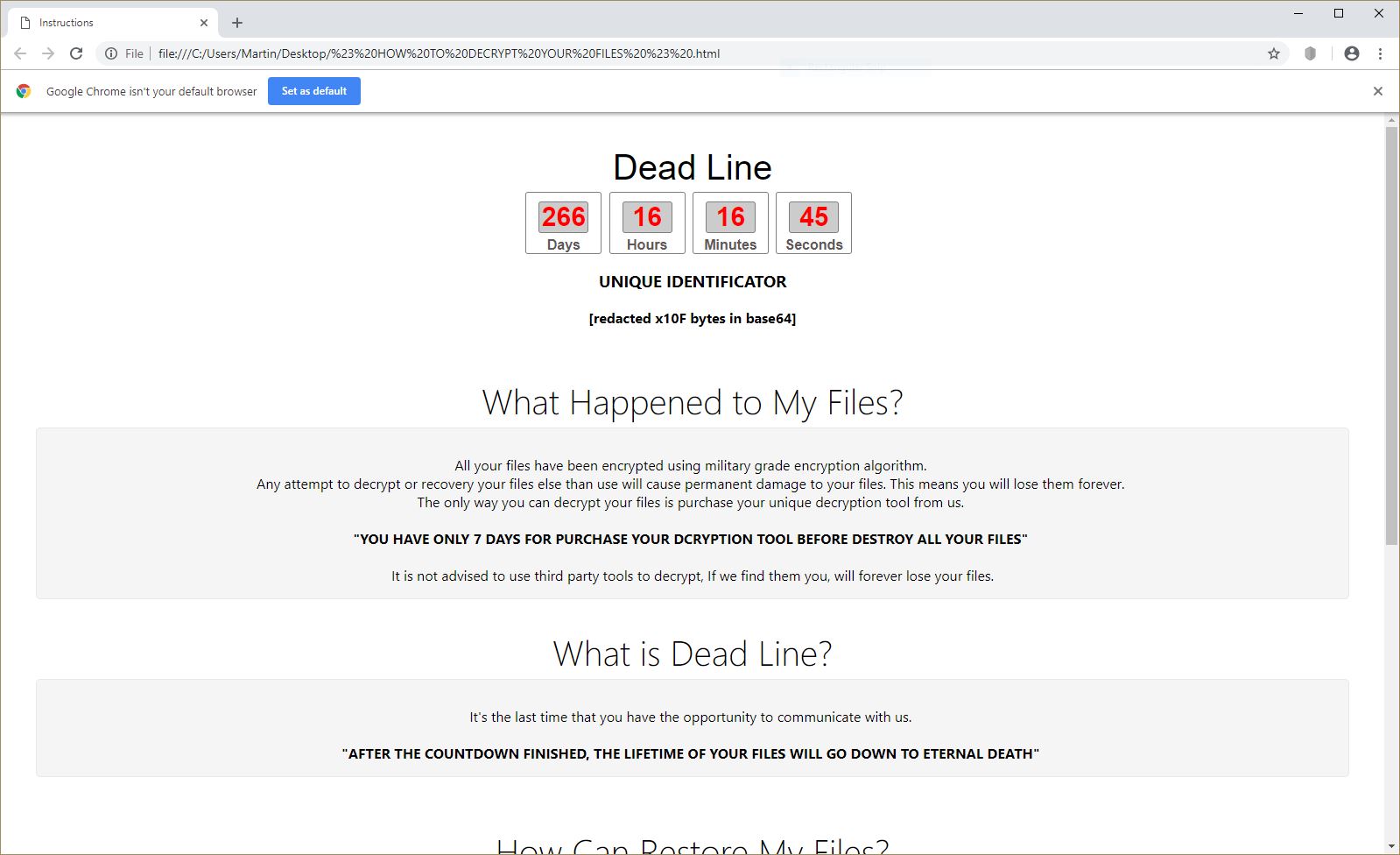What is Amazon Smart Search? And how does it work?
Amazon Smart Search is a browser extension. This program works as a search engine specifically made for customers of Amazon. This browsing tool promises users the possibility of finding wanted products and offers faster. Despite its seemingly useful functionality, it belongs under the category of adware or ad-supported programs as well as potentially unwanted programs.
If you install Amazon Smart Search, you will notice that it is associated to the Amazon Assistant directly. Following installation, it would be hard to miss the sudden appearance of various advertisements and pop-ups that will convince you to visit another website or purchase products. In addition, you could also be tricked into downloading all these Amazon-related products for instance, you will see a pop-up that says, “Optional offer: Amazon Assistant” and other similar pop-ups. Gullible users are easily tricked into the add-ons not knowing that it puts their privacy and security at risk.
Moreover, after the installation of this suspicious browser extension, the browser settings in the infected computer will be changed into hxxp://www.amazon.com/gp/bit/amazonserp?tagbase=&tbrld=. So if you install this extension, you will have no choice but to browse the web using the newly modified settings of your browser. You should also know that not all the sponsored contents this program displays are really what it seems – some of them could lead you to questionable websites like phishing websites that will try to get your personal information. Clearly, this program won’t do wonders for your privacy and may only trigger privacy issues.
How does Amazon Smart Search spread online?
Amazon Smart Search is distributed using many distribution channels. You might be offered into installing this program while shopping on the Amazon website or its affiliated sites. In addition, it is also offered as an optional program named “Amazon Assistant” in a software package. It could also spread through Java updates so you have to be careful not to enable Java updates without taking a second look on the optional programs that comes along with it.
To successfully remove Amazon Smart Search from your computer follow the given removal guide.
Step 1: Start by opening the Control Panel. To do so, tap the Windows key + R, then type in appwiz.cpl and then click OK or press Enter.

Step 2: Look for any suspicious program that is affiliated with Amazon Smart Search and then Uninstall it.

Step 3: Close all the browsers infected with Amazon Smart Search. If you’re having a hard time closing them, you can close them using the Task Manager just tap on Ctrl + Shift + Esc.
Step 4: After you open the Task Manager, go to the Processes tab and look for the infected browser’s process and end it.
Step 5: Edit your Hosts File
- Tap the Win + R keys to open then type in %WinDir% and then click OK.
- Go to System32/drivers/etc.
- Open the hosts file using Notepad.
- Delete all the entries containing Amazon Smart Search.
- After that, save the changes you’ve made and close the file.
Step 6: Reset all your browsers to default to their default state.
Google Chrome
- Launch Google Chrome, press Alt + F, move to More tools, and click Extensions.
- Look for Amazon Smart Search or any other unwanted add-ons, click the Recycle Bin button, and choose Remove.
- Restart Google Chrome, then tap Alt + F, and select Settings.
- Navigate to the On Startup section at the bottom.
- Select “Open a specific page or set of pages”.
- Click the More actions button next to the hijacker and click Remove.
Mozilla Firefox
- Open the browser and tap Ctrl + Shift + A to access the Add-ons Manager.
- In the Extensions menu Remove the unwanted extension.
- Restart the browser and tap keys Alt + T.
- Select Options and then move to the General menu.
- Overwrite the URL in the Home Page section and then restart the browser.
Internet Explorer
- Launch Internet Explorer.
- Tap Alt + T and select Internet options.
- Click the General tab and then overwrite the URL under the homepage section.
- Click OK to save the changes.
Step 7: Hold down Windows + E keys simultaneously to open File Explorer.
Step 8: Navigate to the following directories and look for suspicious files associated to Amazon Smart Search and delete it/them.
- %USERPROFILE%\Downloads
- %USERPROFILE%\Desktop
- %TEMP%
Step 9: Close the File Explorer.
Step 10: Empty the Recycle Bin.
Follow the advanced instructions below to ensure the removal of Amazon Smart Search as well as all the file residues it left behind.
Perform a full system scan using SpyRemover Pro. To do so, follow these steps:
- Turn on your computer. If it’s already on, you have to reboot
- After that, the BIOS screen will be displayed, but if Windows pops up instead, reboot your computer and try again. Once you’re on the BIOS screen, repeat pressing F8, by doing so the Advanced Option shows up.
- To navigate the Advanced Option use the arrow keys and select Safe Mode with Networking then hit
- Windows will now load the Safe Mode with Networking.
- Press and hold both R key and Windows key.
- If done correctly, the Windows Run Box will show up.
- Type in explorer http://www.fixmypcfree.com/install/spyremoverpro
A single space must be in between explorer and http. Click OK.
- A dialog box will be displayed by Internet Explorer. Click Run to begin downloading the program. Installation will start automatically once download is done.
- Click OK to launch it.
- Run SpyRemover Pro and perform a full system scan.
- After all the infections are identified, click REMOVE ALL.
- Register the program to protect your computer from future threats.