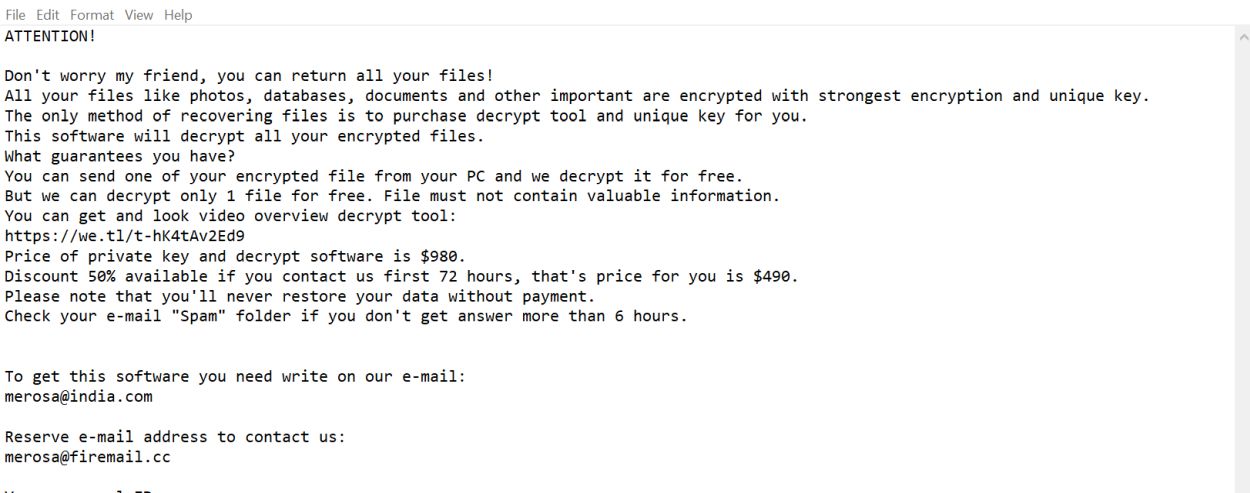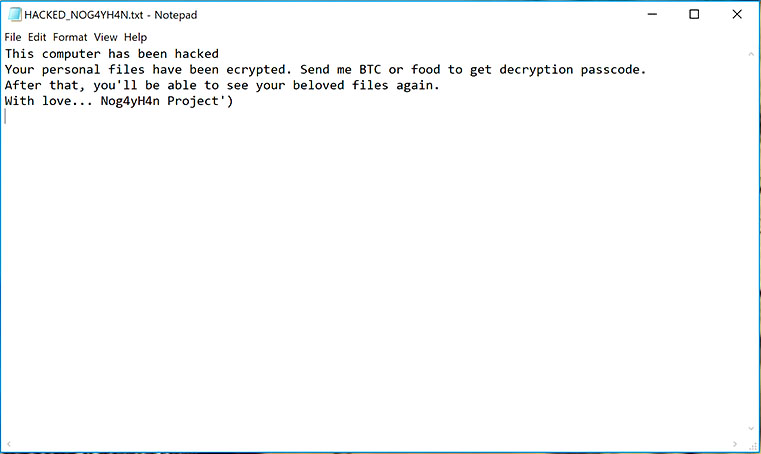What is Blastnotificationx.com Redirect? And how does it work?
Blastnotificationx.com is a dubious website that supposedly offers free movies to users. This may seem like a useful site but once it’s added on the browser, it will display various pop-ups and notifications. Not only does it deliver pesky ads on the Blastnotificationx.com site but it also often redirects users to several suspicious websites which is why it is referred to as Blastnotificationx.com Redirect. Security experts categorize this site as adware and a potentially unwanted program as it could bring potential harm to computer and delivers non-stop ads to users.
Blastnotificationx.com Redirect modifies the default settings of a browser to allow it to redirect users to its affiliated sites. It could also add other add-ons, browser extensions and toolbars to the browser upon its installation. What’s even more alarming about this adware is that it has the ability to collect browsing-related information such as:
- Visited URLs and websites
- Browser’s home page
- Search queries
- Search queries on the visited web pages
- Type of used browser
- Operating system type
- Internet protocol (IP) address
- Geographic location
- The domain name of a current Internet service provider (ISP)
- Diagnostic information which describes how their Services are operating on the system
The information it obtains is processed and used to create more sponsored contents. In fact, they may even be shared with third parties which means that your sensitive information is not safe until you get rid of the Blastnotificationx.com Redirect from your browser. However, removing it wouldn’t be easy so you need to follow the removal guide given in this post.
How does Blastnotificationx.com Redirect spread over the web?
Blastnotificationx.com Redirect spreads using various advertisements online. Aside from that, adware programs are also responsible for spreading them. These adware programs are often found on free sharing sites, among software bundles. This is why you have to be careful when installing software bundles and when you do, use the Custom or Advanced setup rather than the usual quick setup.
Follow the removal guide laid out below to delete Blastnotificationx.com Redirect from your browser and computer as well as the ad-supported program that triggers it.
Step 1: Close all the browsers affected with Blastnotificationx.com Redirect. If you’re having a hard time closing them, you can close them using the Task Manager just tap on Ctrl + Shift + Esc.
Step 2: Next, go to Processes and look for the process of the browser you’re unable to close as well as other dubious processes that could be related to Blastnotificationx.com Redirect and then right click on each one of them and select End Process or End Task to kill their processes.
Step 3: Then open the Programs and Features section in Control Panel. To do so, tap the Windows key + R, then type in appwiz.cpl and then click OK or press Enter.
Step 4: From the list of programs installed, look for any suspicious program that could be related to Blastnotificationx.com Redirect and then Uninstall them.

Step 5: Edit your Hosts File
- Tap the Win + R keys to open then type in %WinDir% and then click OK.
- Go to System32/drivers/etc.
- Open the hosts file using Notepad.
- Delete all the entries containing Krakragames.com.
- After that, save the changes you’ve made and close the file.
Step 6: Reset all your browsers to default to their default state.
Mozilla Firefox
- Open Firefox and click the icon that looks like a three stacked lines located at the top-right section of the browser.
- Next, select the question mark icon from the drop-down menu.
- Then select “Troubleshooting information” from the slide-out menu.
- After that, click on the “Reset Firefox” button located at the top-right section of the newly opened web page.
- Now select “Reset Firefox” in the confirmation pop-up window that appears.
Google Chrome
- Open Google Chrome, then tap the Alt + F keys.
- After that, click on Settings.
- Next, scroll down until you see the Advanced option, once you see it, click on it.
- After clicking the Advanced option, go to the “Restore and clean up option and click on the “Restore settings to their original defaults” option to reset Google Chrome.
- Now restart Google Chrome.
Internet Explorer
- Launch Internet Explorer.
- Next, click the wrench icon for Settings.
- Then click Internet Options.
- After that, go to the Advanced tab.
- From there, click the Reset button. This will reset Internet Explorer’s settings to their default condition.
- Now click OK to save the changes made.
Step 7: Hold down Windows + E keys simultaneously to open File Explorer.
Step 8: Navigate to the following directories and look for suspicious files associated to Blastnotificationx.com Redirect as well as the adware program that’s behind it and delete it/them.
- %USERPROFILE%\Downloads
- %USERPROFILE%\Desktop
- %TEMP%
Step 9: Close the File Explorer.
Step 10: Empty the Recycle Bin and afterwards, you have to flush the DNS cache. To do that, just, right click on the Start button and click on Command Prompt (administrator). From there, type the “ipconfig /flushdns” command and hit Enter to flush the DNS.
Follow the advanced instructions below to ensure the removal of Blastnotificationx.com Redirect using [product-name] as well as all the file residues it left behind.
Perform a full system scan using [product-code]. To do so, follow these steps:
- Turn on your computer. If it’s already on, you have to reboot it.
- After that, the BIOS screen will be displayed, but if Windows pops up instead, reboot your computer and try again. Once you’re on the BIOS screen, repeat pressing F8, by doing so the Advanced Option shows up.

- To navigate the Advanced Option use the arrow keys and select Safe Mode with Networking then hit
- Windows will now load the Safe Mode with Networking.
- Press and hold both R key and Windows key.

- If done correctly, the Windows Run Box will show up.
- Type in the URL address, [product-url] in the Run dialog box and then tap Enter or click OK.
- After that, it will download the program. Wait for the download to finish and then open the launcher to install the program.
- Once the installation process is completed, run [product-code] to perform a full system scan.

- After the scan is completed click the “Fix, Clean & Optimize Now” button.