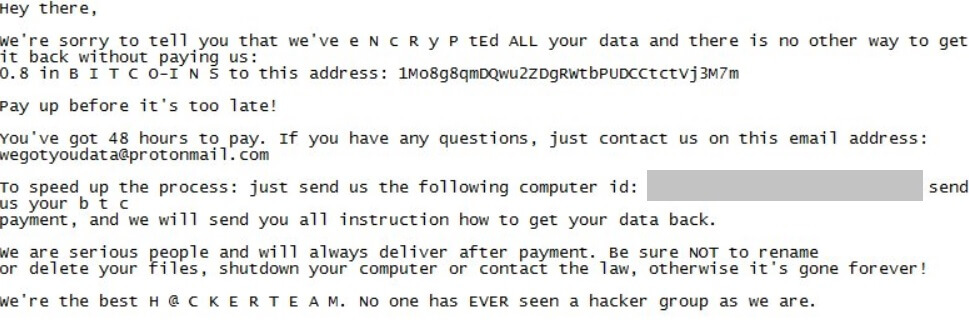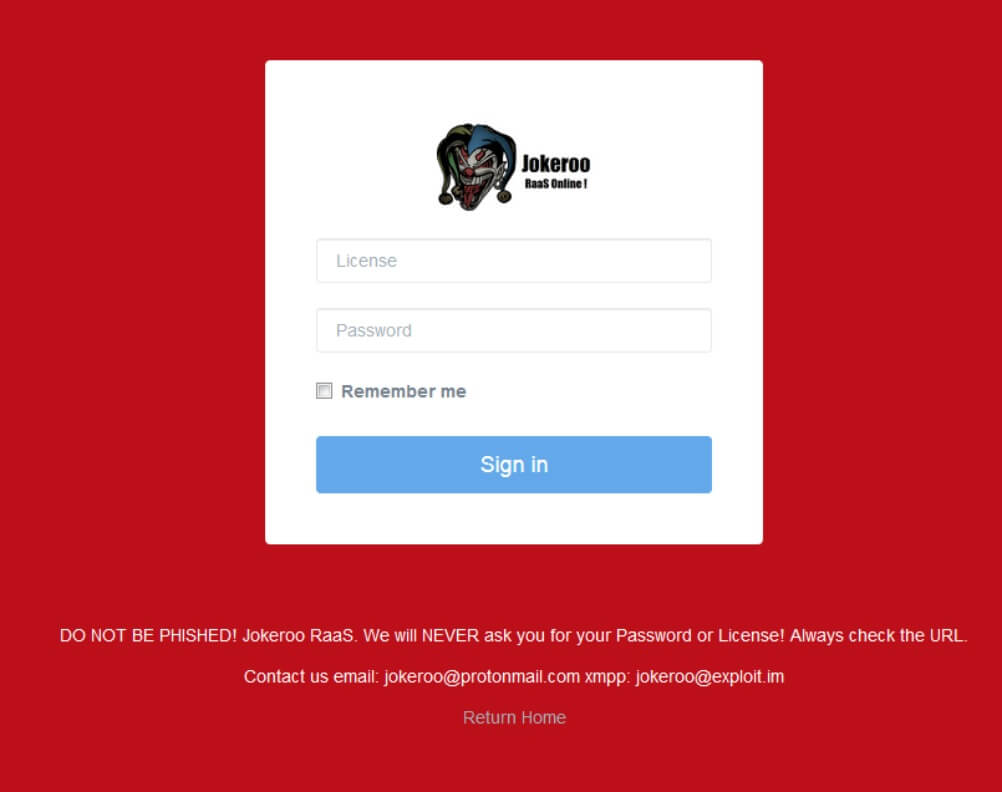What is TrumpHead ransomware? And how does it implement its attack?
TrumpHead ransomware is a crypto-virus developed using Google’s Go programming language. It was discovered in the middle of January 2019. It is designed to encrypt important files in a system and demand ransom from users in the form of 0.8 BTC in exchange for file recovery.
Once it infiltrates a computer, it will drop its payload file and use it to connect to a remote C&C server controlled by the attackers. Once the connection is established, it downloads its other components from this server and puts them on system folders. These components are then used for the data gathering module which is the one that collects information from the system. The harvested data will be used for the second module, stealth protection. In this module, the crypto-malware scans the system in search of strings of antivirus programs, sandbox environment, security programs and disables or removes them to prevent any interference in its attack. It also modifies existing registry entries and creates new ones in order to run automatically in every system startup, thus making TrumpHead ransomware a persistent threat. Following these modifications, it begins the encryption process using the AES encryption algorithm. After the encryption, it does not add any suffix to the encrypted files so it would be hard to determine if your files are encrypted unless you open each one of them. It then changes the desktop wallpaper with a message saying:
“I’m sorry, you’re computer has been
compromised by us. All your files are
encrypted now!
Look for the READ_THIS.html file on
your computer (it’s everywhere) and
read all the instructions to decrypt
your files again.
Be sure not to RENAME or DELETE
your files, you will loose your data!
Talk to you soon”
It also drops an HTML file named “READ_THIS.html” which contains the following content:
“Hey there,
We’re sorry to tell you that we’ve encrypted ALL your data and there is no other way to get it back
without paying us:
in BITCOINS to this address: [Bitcoin address]
Pay up before it’s too late!
You’ve got 48 hours to pay. If you have any questions, just contact us on this email address: [email]
To speed up the process: just send us the following computer id: [ID] + send us your btc
payment, transaction ID and we will send you all instruction how to get your data back.
We are serious people and will always deliver after payment. Be sure NOT to rename or delete your files, shutdown your computer or contact the law, otherwise it’s gone forever!
We’re the best. No one has ever seen such a hacker group as we are.”
How does TrumpHead ransomware proliferate?
Like other crypto-virus, TrumpHead ransomware proliferates using the most common method: spam emails. Cyber criminals behind this threat attach an infected file filled with malicious scripts. Once this file is opened, malicious scripts will be executed and will then install TrumpHead ransomware in the system.
Kill TrumpHead ransomware from your computer with the help of the removal instructions provided below.
Step 1: the first thing you have to do is eliminate the processes of TrumpHead ransomware by opening the Task Manager. Just tap Ctrl + Shift + Esc keys to launch the Task Manager.
Step 2: Next, go to the Processes tab and look for the malicious process of TrumpHead ransomware named “TrumpHead.exe” and then right click on it and select End Process or End Task.

Step 3: Close the Task Manager and open Control Panel by pressing the Windows key + R, then type in “appwiz.cpl” and then click OK or press Enter.
Step 4: Look for dubious programs that might by related to TrumpHead ransomware and then Uninstall it/them.

Step 5: Close Control Panel and then tap Win + E to launch File Explorer.
Step 6: After opening File Explorer, navigate to the following directories below and look for TrumpHead ransomware’s malicious components such as TrumpHead.exe, READ_THIS.html, [random].exe and other suspicious-looking files and then erase them all.
- %TEMP%
- %APPDATA%
- %DESKTOP%
- %USERPROFILE%\Downloads
- C:\ProgramData\local\
Step 7: Close the File Explorer.
Before you proceed to the next steps below, make sure that you are tech savvy enough to the point where you know exactly how to use and navigate your computer’s Registry. Keep in mind that any changes you make will highly impact your computer. To save you the trouble and time, you can just use [product-name], this system tool is proven to be safe and excellent enough that hackers won’t be able to hack into it. But if you can manage Windows Registry well, then by all means go on to the next steps.
Step 8: Tap Win + R to open Run and then type in regedit in the field and tap enter to pull up Windows Registry.

Step 9: Navigate to the listed paths below and look for the registry keys and sub-keys created by TrumpHead ransomware.
- HKEY_CURRENT_USER\Control Panel\Desktop\
- HKEY_USERS\.DEFAULT\Control Panel\Desktop\
- HKEY_LOCAL_MACHINE\Software\Microsoft\Windows\CurrentVersion\Run
- HKEY_CURRENT_USER\Software\Microsoft\Windows\CurrentVersion\Run
- HKEY_LOCAL_MACHINE\Software\Microsoft\Windows\CurrentVersion\RunOnce
- HKEY_CURRENT_USER\Software\Microsoft\Windows\CurrentVersion\RunOnce
- HKEY_LOCAL_MACHINE\SOFTWARE\Microsoft\Windows\CurrentVersion\Authentication\LogonUI\Background
- HKEY_LOCAL_MACHINE\SOFTWARE\Policies\Microsoft\Windows\Personalization
- HKEY_CURRENT_USER\Control Panel\Desktop\ScreenSaveTimeOut
- HKEY_CURRENT_USER\Control Panel\Desktop
Step 10: Delete the registry keys and sub-keys created by TrumpHead ransomware.
Step 11: Close the Registry Editor.
Step 12: Empty your Recycle Bin.
Try to recover your encrypted files using their Shadow Volume copies
Restoring your encrypted files using Windows’ Previous Versions feature will only be effective if TrumpHead ransomware hasn’t deleted the shadow copies of your files. But still, this is one of the best and free methods there is, so it’s definitely worth a shot.
To restore the encrypted file, right-click on it and select Properties, a new window will pop-up, then proceed to Previous Versions. It will load the file’s previous version before it was modified. After it loads, select any of the previous versions displayed on the list like the one in the illustration below. And then click the Restore button.

Once you’re done executing the steps given above, you need to continue the removal process of TrumpHead ransomware using a reliable program like [product-name]. How? Follow the advanced removal steps below.
- Turn on your computer. If it’s already on, you have to reboot it.
- After that, the BIOS screen will be displayed, but if Windows pops up instead, reboot your computer and try again. Once you’re on the BIOS screen, repeat pressing F8, by doing so the Advanced Option shows up.

- To navigate the Advanced Option use the arrow keys and select Safe Mode with Networking then hit
- Windows will now load the Safe Mode with Networking.
- Press and hold both R key and Windows key.

- If done correctly, the Windows Run Box will show up.
- Type in the URL address, [product-url] in the Run dialog box and then tap Enter or click OK.
- After that, it will download the program. Wait for the download to finish and then open the launcher to install the program.
- Once the installation process is completed, run [product-code] to perform a full system scan.

- After the scan is completed click the “Fix, Clean & Optimize Now” button.